Configure renewal settings
Learn how to configure your checkout settings for manual and automatic subscription renewals.
This feature is currently in beta and available to a limited group of users. We're rolling it out gradually and will expand access in future releases.
The option to switch between manual and automatic renewal gives you and your customers flexibility to move subscriptions from manual renewal to automatic renewal, or back again. This reduces missed renewals, improves retention, and gives customers more control over how and when they pay.
Configure renewal settings
Configure your checkout settings to allow customers to switch between manual and automatic subscription renewals.
Web checkout
-
In the FastSpring app, go to Checkouts > Web Checkouts > Settings > General Settings.
-
Under Customer Information, configure the following settings:
Auto/Manual subscription renewal at initial checkout
This setting controls how payment details are saved when the customer first purchases a subscription.
- Allow, Opt-Out: Payment details are saved by default; customers can opt out during purchase.
- Allow, Opt-In: Payment details are not saved by default; customers can opt in during purchase.
Note: This setting only applies at the first purchase. Future renewals follow the subscription renewal setting below.
Auto/Manual subscription renewal at subscription renewal
This setting controls whether existing subscriptions default to automatic or manual pay at renewal.
- Allow, Opt-Out: Renewals are auto pay by default; customers can disable auto pay.
- Allow, Opt-In: Renewals are manual by default; customers can enable auto pay.
Note: This setting only applies after the first purchase. Initial checkout behavior is controlled separately above.
-
Click Save.
Popup checkout
-
In the FastSpring app, go to Checkouts > Popup Checkouts > Settings > Checkout.
-
Under Customer Information, configure the following setting:
Save Payment Method for Auto Subscription Renewals and Future Purchases
Controls whether customers' payment details are saved automatically in popup checkout flows.
- Do not allow: Subscription customers cannot opt out of saving their payment method (always auto pay).
- Allow, Opt-Out: Payment details are saved by default; customers can opt out during purchase.
- Allow, Opt-In: Payment details are not saved by default; customers can opt in during purchase.
Note: For one-time product purchases, customers will always have the option to opt out of saving their payment method.
-
Click Save.
Limitations:
- Manual renewal does not apply to managed subscriptions.
- Bundles with subscriptions will not renew automatically.
Customer experience in the Account Management Portal
After you configure your renewal settings, customers manage their subscriptions from the Subscriptions tab on the Active Subscriptions page in the Account Management Portal (AMP).
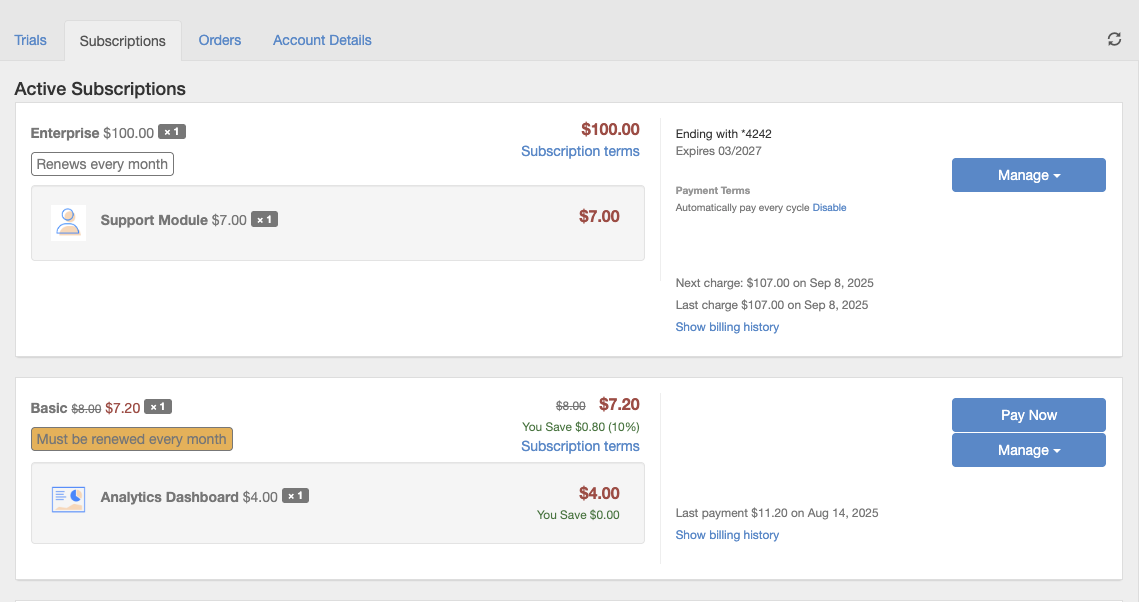
Manual renewal subscriptions
For subscriptions set to manual renewal, customers have the following options:
-
Click the Pay Now button to complete payment for the current renewal only.
-
Click the Manage dropdown to:
- Update payment method: Replace or edit the payment method on file.
Note: If a customer selects this option, their payment method will be saved and automatically applied for future renewals.
- Cancel subscription: End the subscription according to your store's cancellation rules.
- Modify subscription: Change subscription details such as quantity or plan (if enabled).
- Generate renewal invoice: Create an invoice to pay the next renewal manually.
- Update payment method: Replace or edit the payment method on file.
Note: RBI regulations require all India-issued cards to use manual renewal. Subscriptions with India-issued cards are automatically set to manual renewal.
Automatic renewal subscriptions
For subscriptions set to automatic renewal, customers have the following options:
-
Click the Manage dropdown to:
- Update payment method: Replace or edit the payment method on file.
- Cancel subscription: End the subscription according to your store’s cancellation rules.
- Modify subscription: Change subscription details such as quantity or plan (if enabled).
- Generate proforma invoice: Create a proforma invoice for review before the next automatic renewal.
-
Click the Disable link (under Payment Terms) to switch the subscription from automatic renewal back to manual renewal.
Note: Disabling automatic renewal unlinks the saved payment method from that subscription, but does not remove it from the buyer’s account.
Automate renewal settings via API
Developers can toggle between manual and automatic renewal programmatically. Send a POST request to the /subscriptions endpoint with your subscription ID and "manualRenew": "true" to turn off automatic renewals. See the endpoint URL and sample payload below.
Endpoint
POST https://api.fastspring.com/subscriptions
Request body
Replace your-subscription-ID with your subscription's ID:
{
"subscriptions": [
{
"subscription": "your-subscription-ID",
"manualRenew": "true"
}
]
}If you subscribe to the subscription.updated webhook, you can confirm that the autoRenew flag is now set to false.
Updated 3 months ago