Payout Statements
FastSpring's payout statements are designed to increase transparency and simplify the management of your financial transactions.
Payout statements detail orders, refunds, fees, and chargebacks, giving you a comprehensive view of your store's activities.
This page explains the available payout statement types, how to access and interpret your payout statements through the FastSpring App, and how FastSpring calculates payouts.
Payout Statement Types
FastSpring creates payout statements based on the orders, refunds, fees, adjustments, and chargebacks for the selected statement period.
You can access three different payout statement types:
- Payout cycle; individual payout events.
- Monthly; a summary of activities for a calendar month.
- Annual; a yearly transaction overview.
Payout Cycle Statements
Payout cycle statements detail transactions specific to each payout period, depending on your payout schedule:
- Monthly sellers, paid on the 15th of each month; the statement is based on activity from the previous month. For example, a payment made on March 15 would be based on transactions from February.
- Twice monthly sellers, paid on the 15th and last day of each month; the statement is based on activity from the two-week period ending two weeks before the payment date. For example, a payment made on January 31 would be based on transaction from January 1 to January 15.
- Weekly sellers, paid weekly; the statement is based on activity from the one-week period ending one week before the payment date.
Monthly Statements
Monthly statements are based on activity for a calendar month.
Annual Statements
Annual statements are based on activity for a calendar year, excluding the first payout of the year.
Generate a Payout Statement
Follow these steps to access a payout statement:
- From your FastSpring dashboard, click your store dropdown and select Account Summary.
- On the Account page, click Payout History.
- FastSpring displays the Payout History page.
- Click on a period under the Payout Cycle column to view an individual payout statement.
- To view a monthly or annual statement, click Generate Statements.
- Choose either a yearly or monthly statement, select the year and/or month, then click View Statement.
- Click the download icon to save a copy of the payout statement.
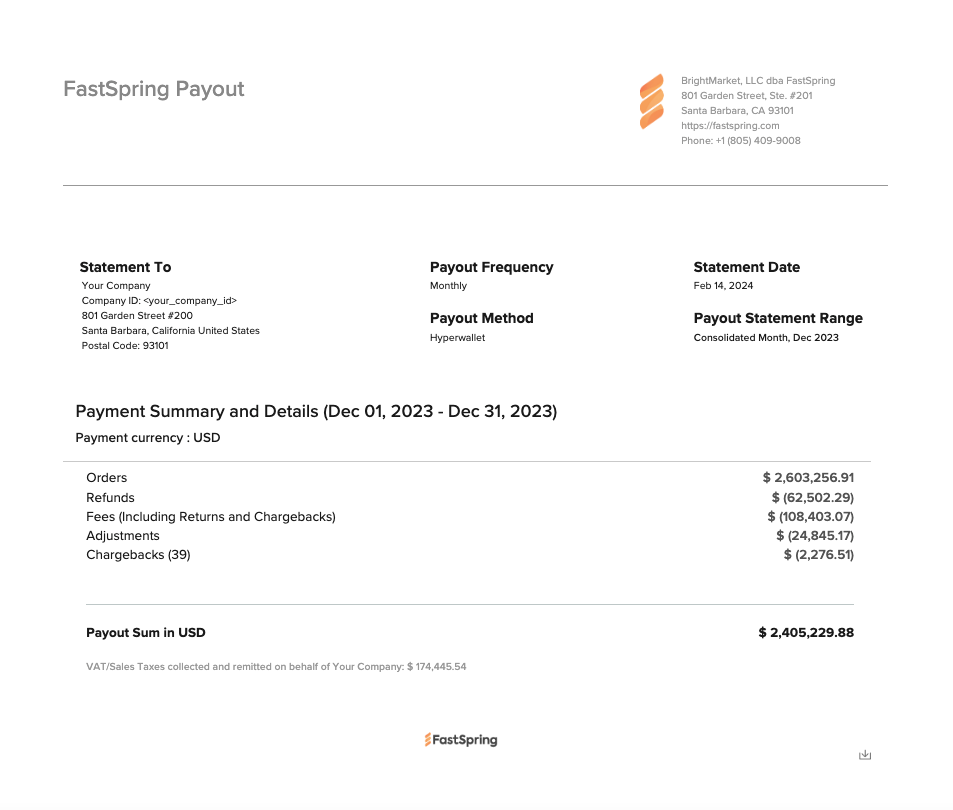
A sample monthly payout statement
Understanding the Payout Statement
Payout statements give you a consolidated view of the transactions that contribute to your payout:
- Orders; total processed orders during the period.
- Refunds; the amount refunded to customers.
- Fees; fees incurred from transactions.
- Chargebacks; total chargebacks received.
- Adjustments; adjustments to your account balance (due to affiliate funding, affiliate commission, or accounting corrections).
These transactions correspond directly to the Orders and Returns line items in your Account Transactions log, which you can find by navigating to Dashboard > Account Balance.
Manual adjustmentsIf a manual adjustment was made for a manual payout, you'll find it in the Payout Sum amount at the bottom of your payout statement.
Payment Calculation
Payments vary based on whether you have a weekly, twice monthly, or monthly payment setup.
- Monthly payouts are calculated at the end of the month and paid on the 15th of the following month.
- Weekly payouts are based on the previous week's transactions. To align weekly payments with a monthly statement, add the second, third, and fourth week's payments of the current month to the first payment of the next month. This accounts for orders and returns from the last week of the previous month.
- Twice monthly payouts; to get a monthly overview from twice monthly payments, combine the second payment of the current month with the first payment of the following month.
For more information, see Receiving Payouts.
Updated 4 months ago