Create an embedded checkout
Set up your embedded checkout and choose between Inline or Stacked layouts for the buyer experience.
Create an embedded checkout to let customers complete their purchase directly on your site. This guide walks you through creating the checkout and choosing your preferred payment method layout (Inline or Stacked).
Create your embedded checkout
- In the FastSpring app, go to Checkouts > Embedded Checkouts.
- Click Create Embedded Checkout (top-right). The Create Embedded Checkout modal opens.
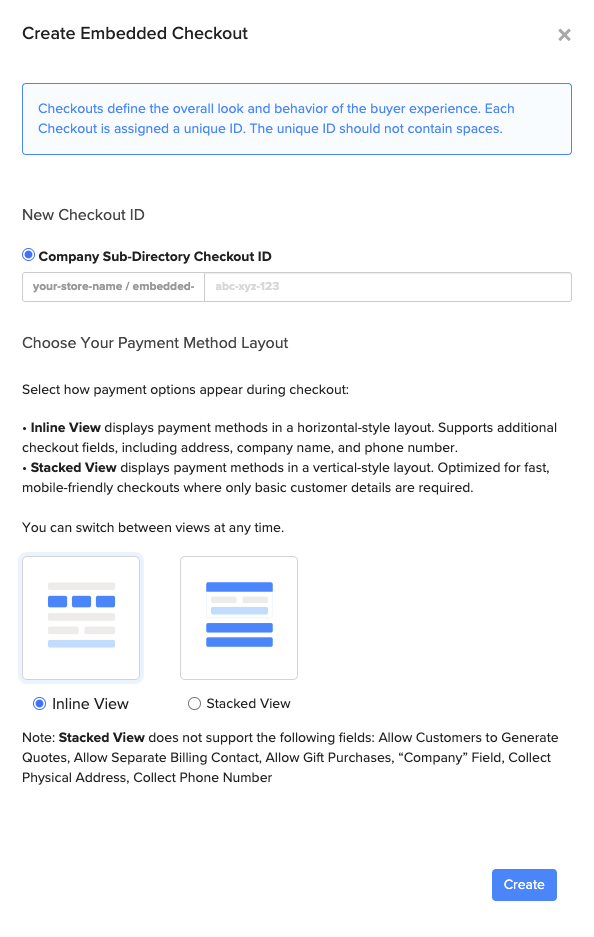
- Under Company Sub-directory Checkout ID, enter a unique ID for your checkout.
- This ID becomes part of the checkout URL and cannot contain spaces.
- Under Choose Your Payment Method Layout, select how payment options appear during checkout:
-
Inline View
A horizontal payment method layout that supports all checkout fields (address, company, phone, billing contact, gifts, quotes). -
Stacked View
A vertical accordion layout optimized for fast, mobile-friendly checkouts that collect only basic customer details.
Note: Inline View is selected by default.
-
- Click Create to save your new embedded checkout.
Tip: You can switch between layouts at any time in Settings > Checkout.
Compare payment method layouts
If you want to understand the visual and functional differences between Inline View and Stacked View, use the comparison below to choose the option that best fits your store.
Layout summary
Horizontal payment method buttons that support the full set of checkout fields.
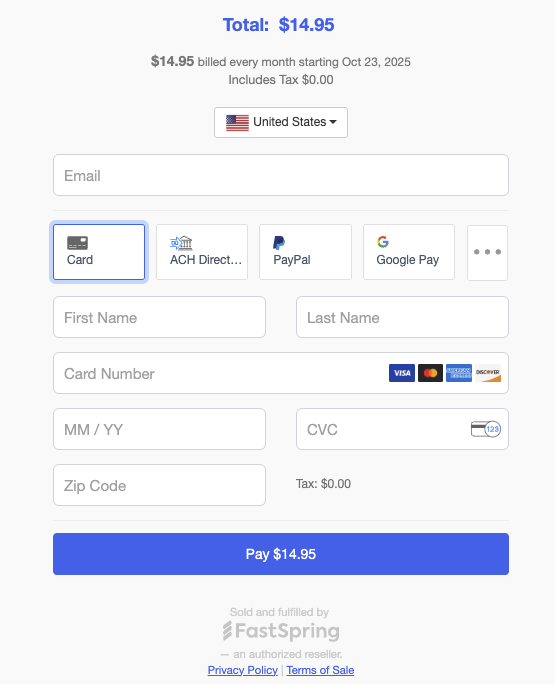
When to use this layout
- Collecting detailed buyer information
- Supporting B2B purchases that require invoices
- Stores that require address, company, or phone information
Field support
Supports all checkout fields, including:
- Address fields
- Company name
- Phone number
- Separate billing contact
- Gift purchases
- Generate quote
- Invoices
FAQs
Which layout should I use for my store?
It depends on your checkout goals. Inline View works best when you need to collect detailed buyer information or support B2B purchases that require invoices or company details.
Stacked View is ideal for mobile-first or simplified checkouts that focus on speed and minimal fields. You can preview both and switch layouts at any time in Settings > Checkout.
Can I change the layout after creating my checkout?
Yes. You can switch between Inline View and Stacked View at any time from Settings > Checkout. The change applies instantly and doesn't affect your checkout's existing styling or configuration.
Why don't I see all payment methods in Stacked View?
Both layouts support the same standard payment methods. If your checkout includes multiple methods, any additional methods are grouped under a More options section.
The key difference is that B2B payment methods such as Quote and Invoice are not available in Stacked View. Switch to Inline View if you need to support those B2B options.
Updated 2 months ago