Multi-Discount Coupons
Configure up to 10 discounts within the same coupon code. You can utilize the coupon code for promotions that include separate offers for individual products.
For example, if you create a CYBERMONDAY coupon for your Cyber Monday sale, the coupon code can include discount of 15% off your monthly subscription, and $25 off your annual subscription.
Within each discount, you can customize the following configurations:
- Discount amount or percentage for each currency
- Discount duration, if applied to subscriptions
- Products to which the discount applies
Each multi-discount coupon can contain 1 discount that is configured without products. This discount will apply to all products in the customer’s order that are not specified in other discounts. There is no limit to the number of products you can apply each discount to. However, you cannot apply multiple discounts to the same product. See below for applying multiple discounts to a single product.
Create a Multi-Discount Coupon
Follow the instructions below to create a coupon code with up to 10 associated discounts.
- In the FastSpring App, navigate to Coupons > Create Coupon. Apply a Coupon ID, Amount or Percent Off, and a Coupon Code to configure the coupon. See Create a coupon for more information.
- Click Add. After the coupon is created, click Edit Discount. A popup appears.
- In the first field, select Percent Off or Amount Off depending on the type of discount you want to configure. Type in the discount amount.
- In the Products field, type in the product paths and select the products you would like to apply the existing coupon to.
- In the Duration field, enter the number of billing periods to which the coupon applies. This field does not apply to single-purchase products.
- Select Add Discount to incorporate additional discounts in the coupon.
- Repeat steps 3-6 to configure up to 10 discounts within the coupon.
- In the Applied Discount Reason field, optionally enter a customer-facing reason for the discount.
- Save your changes.
FastSpring marks coupons containing 2 or more discounts with a gray “Multi Discount” tag in the Coupons page.

API + Webhooks
Multi-Discount Coupons are fully compatible with the FastSpring API and Webhooks. With the FastSpring API, you can create and view Multi-Discount Coupons. The /orders and /subscriptions endpoints will reflect the correct discount amounts if a Multi-Discount Coupon is used. The order.completed and subscription.activated webhooks will also reflect this activity.
In the example below, the JSON creates a 10% off coupon for SubscriptionA for 3 periods, and a $5 discount for all other products:
{
"coupon":
"coupon-id",
"hasMultiDiscount": true,
"discounts": [{"type": "percent", "percent": 10, "products":["subscriptionA"], "discountPeriodCount":3}, {"type": "flat", "amount": {"USD": 5}}], "codes": ["exampleCode"],
}Checkout Experience
When a consumer checks out with that coupon code, each relevant discount will be applied to their order. Consumers will be billed full-price for products that are not configured as part of the Multi-Discount Coupon.
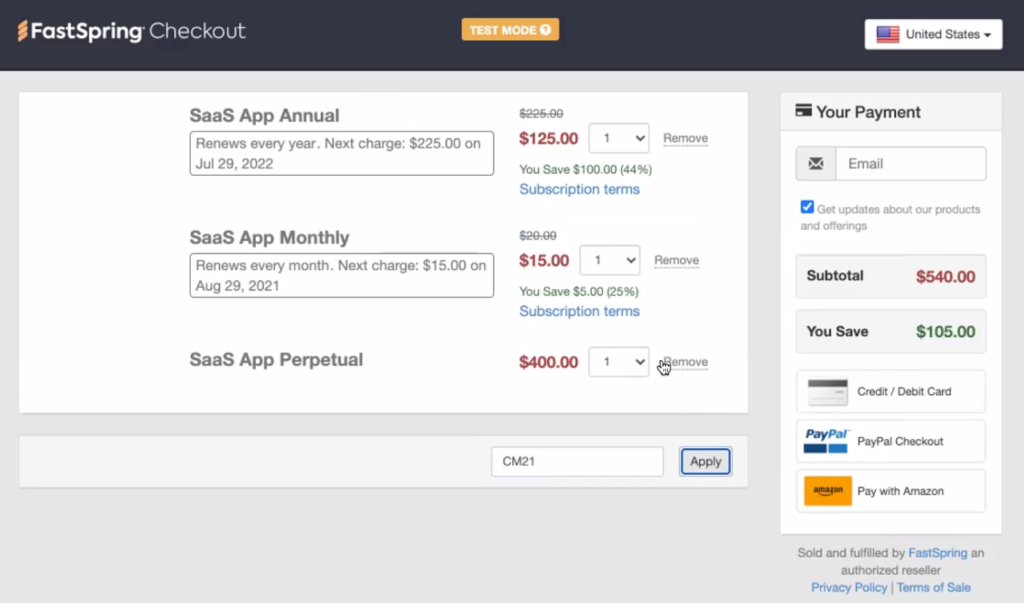
After completing the payment process, consumers can view the invoice, which displays the total discounted amount. In your Orders page, each individual coupon will be reflected in the order.
Apply Multiple Discounts to One Product
When you edit a coupon, select the Combine Discounts checkbox. This allows customers to pair a coupon code with a product-level discount at checkout. FastSpring will apply the product level discount first, followed by the coupon. If you do not select the checkbox, FastSpring applies the larger discount to the order.
If you configure multiple discounts for a subscription, FastSpring will apply the discount with an infinite period count. To apply both discounts, we recommend configuring finite periods for each.
Updated 4 months ago