Checkout Conversions Dashboard
Understand how to read, filter, and interpret buyer activity across your checkout funnel.
Using the checkout conversions dashboard
The Checkout Conversions Dashboard provides a clear visualization of your checkout conversion journey, enabling you to monitor sessions, orders, and completed orders. You can access it from the Revenue Dashboard section of your account.
Why use the checkout conversions dashboard?
- Understand buyer behavior across Sessions, Orders, and Completed Orders
- Explore checkout performance by timeframe, product, country, or segment
- Identify conversion issues and troubleshoot drops in engagement or completion
What this guide covers
This guide explains how to:
- Understand your Sessions, Orders, and Completed Orders data
- Use filters to explore specific segments or timeframes
- Analyze the area chart and funnel chart
Understanding conversion data
Data definitions
Below is a table outlining the key data definitions used in the dashboard:
| Term | Definition |
|---|---|
| Session | For single-choice purchases, it's created when checkout opens. For multiple-choice purchases, a session starts when the buyer adds the first product to the cart. Any additional products are included in the same session. |
| Order | Recorded when a buyer fills in the checkout form and clicks Pay. |
| Completed Order | An order that has been successfully processed with a completed payment. |
Conversion rate calculations
About these examples
The examples below use fictional data for illustration purposes only. Your conversion rates may vary based on your storefront setup, audience, or pricing strategy.
The checkout conversions dashboard shows two key conversion metrics: Orders / Sessions and Completed Orders / Orders. Here’s how each metric is calculated and how to interpret the results:
Orders / Sessions
(Orders ÷ Sessions) × 100
What this tells you: How many Sessions result in Orders.
- Helps identify checkout abandonment
- A low rate indicates buyers are leaving before clicking Pay
Example: You had 1,000 Sessions and 350 Orders.
Example calculation:
(350 ÷ 1,000) × 100 = 35%
This 35% conversion rate is lower than your usual average. After reviewing the area chart by day, you notice the drop began right after a layout change on your pricing page. You roll back the update, and the rate climbs back above 50% the following week.
Completed Orders / Orders
(Completed Orders ÷ Orders) × 100
What this tells you: How many Orders were successfully completed (paid + cleared fraud checks).
- Helps detect payment failures or fraud blocks
- A high rate means your payments are being approved
Example: You had 120 Orders, but only 78 Completed Orders.
Example calculation:
(78 ÷ 120) × 100 = 65%
A 65% success rate is well below your usual 90%. After filtering your data, you notice the drop is tied to orders placed in Canada. You dig in further and discover that many of those orders were declined due to expired credit cards. You contact the affected buyers with a retry link and see your completion rate improve the following week.
Dashboard components
Filters
Filters appear at the top of the dashboard and work consistently across all reports. You can filter by:

- Timeframe: Focus on specific periods (e.g., last 30 days).
- Products: View conversion behavior for one or more products.
- Countries: Segment buyer behavior by location.
- Segments: Use the FS_Segmentation order tag to filter data by a specific customer segment (for example, B2B or B2C).
Checkout Conversions chart
The Checkout Conversions chart provides a day-by-day view of how Sessions, Orders, and Completed Orders trend over time.
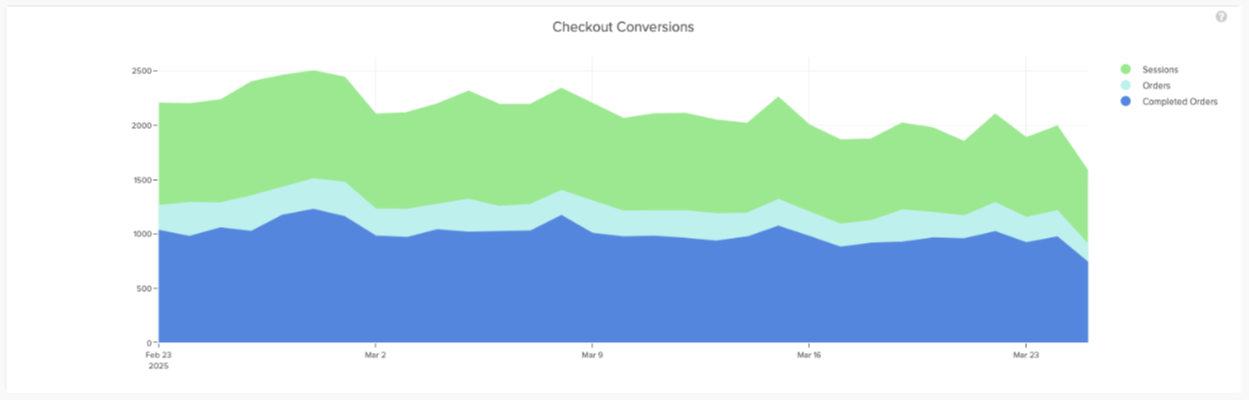
Hover behavior
- Hover over Orders to see the Orders / Sessions conversion rate for that day.
- Hover over Completed Orders to see the Completed Orders / Orders rate.
Use case: Use the Checkout Conversions chart to detect spikes or dips in buyer behavior and investigate anomalies day by day.
Checkout Funnel chart
The Checkout Funnel chart provides a high-level view of the total number of Sessions, Orders, and Completed Orders over a selected timeframe.
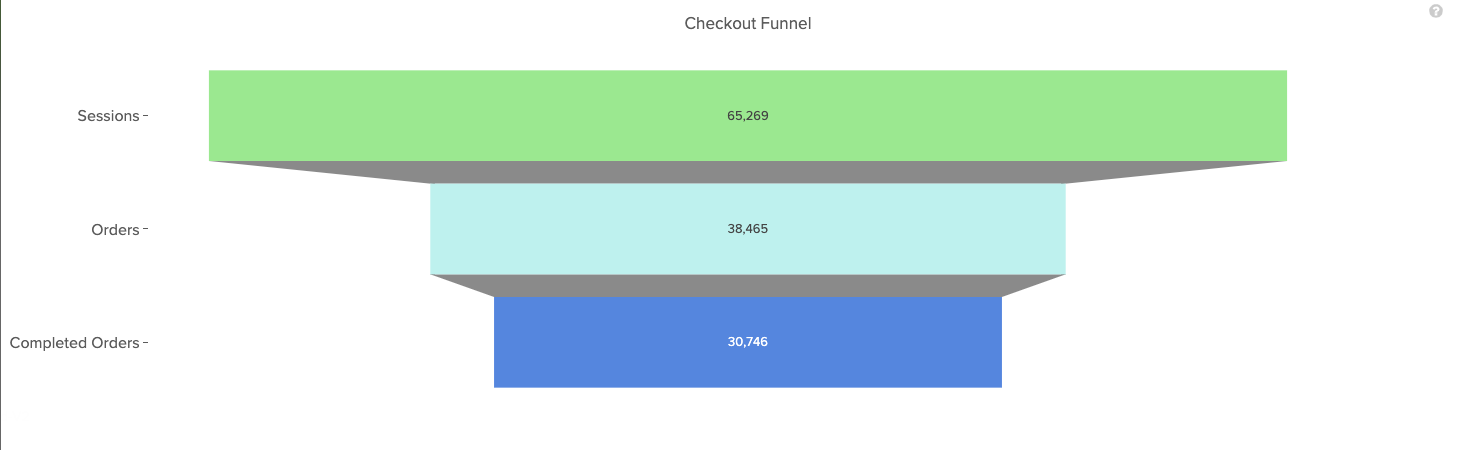
Hover behavior
- Hover over Orders for the overall Orders / Sessions rate
- Hover over Completed Orders for the Completed Orders / Orders rate
Use case: Use the Checkout Funnel chart to quickly assess overall conversion performance for a specific campaign or product line.
Top 10 Bank Decline Reasons chart
The Top 10 Bank Decline Reasons chart displays the ten most common reasons a payment attempt was declined by the buyer's bank. These declines directly impact your Completed Orders / Orders rate.
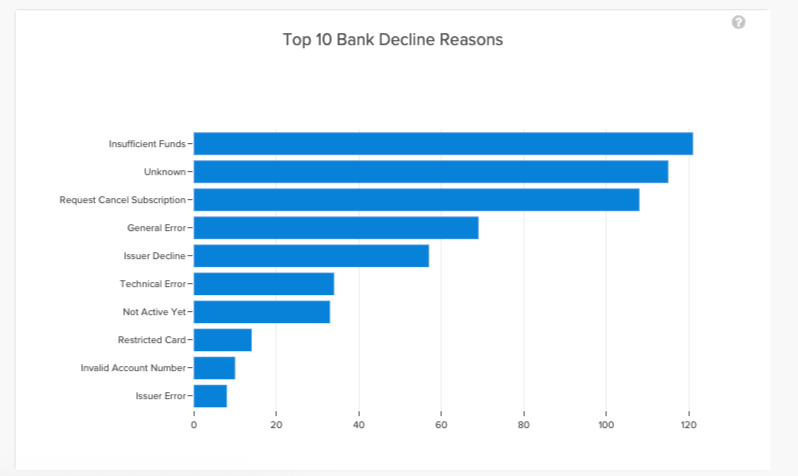
Hover behavior
- Hover over a bar to view the absolute number of declines and their percentage of total attempts
Use case: Use the Top 10 Bank Decline Reasons chart to investigate payment friction and identify recurring decline patterns.
Decline reason descriptions
| Reason | Description |
|---|---|
| Closed | The bank account is closed. |
| Closed Deceased | The account holder is reported as deceased. |
| Denied Parties | The transaction does not meet anti-money laundering (AML) requirements. |
| Exceeded Limit | The transaction exceeds the allowed limit for the merchant or terminal. |
| Expired Account | The card used is expired. |
| Expired Txn | The transaction expired before processing. |
| General Error | The bank cannot process the transaction due to an account issue or error. |
| Insufficient Funds | The account has insufficient funds to complete the transaction. |
| Invalid Account Number | The account or routing number is invalid. |
| Invalid CVV | The CVV code is incorrect. |
| Issuer Decline | The bank declined the transaction without providing details. |
| Issuer Decline Hard | The issuer does not allow this type of transaction. |
| Issuer Error | The bank or card issuer was unavailable. |
| Lost Stolen Card | The card has been reported as lost or stolen. |
| Not Active Yet | The card is not yet active. |
| Not Permitted | The transaction is not permitted for this issuer or cardholder. |
| Not Permitted Soft | The transaction is unsupported or blocked by the issuer. |
| Request Cancel Subscription | The cardholder requested to cancel a recurring or installment payment. |
| Restricted Card | The card is restricted by the issuer. |
| Risk General | The transaction was blocked due to a risk evaluation. |
| Soft Decline | The charge was temporarily declined. Retry attempts may or may not succeed. |
| Success | The transaction was approved. (May appear for reference in the data set.) |
| Suspected Fraud | The transaction was flagged for possible fraud. |
| Suspected Fraud Hard | The transaction was blocked due to a security violation. |
| Technical Error | The transaction could not be completed due to a technical issue. |
| Three D Secure Failed | The buyer failed 3D Secure authentication. |
| Three D Secure Not Enabled | 3D Secure is not enabled for the card. |
| Three D Secure Required | 3D Secure authentication is required for this transaction. |
| Unknown | The reason for the decline was not specified. |
Note: You might see additional decline reasons in your dataset depending on the filters you’ve applied. This chart only shows the top 10 reasons for the selected timeframe and criteria.
Updated 3 months ago