Set up trial subscriptions
Learn how to create and configure trial subscriptions for your products.
Offer free or discounted trial periods so customers can experience your subscription before full billing starts. During the trial, FastSpring applies the trial price (whether free or discounted) for the specified number of billing periods. Customers can review their upcoming charges under Subscription Terms at checkout and later in their account management portal.
About trial options
Before users pick a trial type, decide how you want customers to experience the free or discounted period. You can let them start without a card and add payment later, collect payment details upfront but defer charging, or charge a reduced rate for a limited time before the full price kicks in.
- Trial without payment method: Customers provide their name and email only. In the account management portal, they can add a payment method and choose Pay now to convert immediately or Pay later to convert at the end of the trial.
- Trial with payment method: Collect payment details at sign-up so FastSpring can charge the saved method when the trial ends.
- Paid trial: Offer a discounted rate for a set time. After the trial, FastSpring charges the full subscription price using the saved payment method.
Configure trial periods
When you add a free trial period to your subscription, you have the option to have FastSpring collect payment information at checkout and automatically charge the customer when the free trial ends.
Customers will receive reminder notifications before the trial expires, along with instructions on how to provide a payment method if one has not already been collected.
To configure your subscription trial settings, follow these steps in the FastSpring app:
- Go to Catalog > Subscriptions.
- Create a new subscription or select one to edit.
- On the subscription details page, go to the Pricing section and click Edit. The Edit Subscription Pricing modal opens.
- Under Trial length, enter the number of trial days.
- In Trial price, choose:
- Free trial + No to start without collecting payment.
- Free trial + Yes to collect payment method (charged at trial end).
- Paid trial and enter the trial price.
- Click Save.
Edit reactivation period
Let your customers restart an expired trial within a set window instead of losing access forever. By default, the reactivation window is 30 days, but you can extend it up to 90 days in the FastSpring app.
To adjust this setting, follow these steps in the FastSpring app:
- Go to Catalog > Subscriptions and select the subscription you want to adjust.
- Open the Notifications & Retention section on the subscription details page.
- Update your Trial Reactivation settings and click Save.
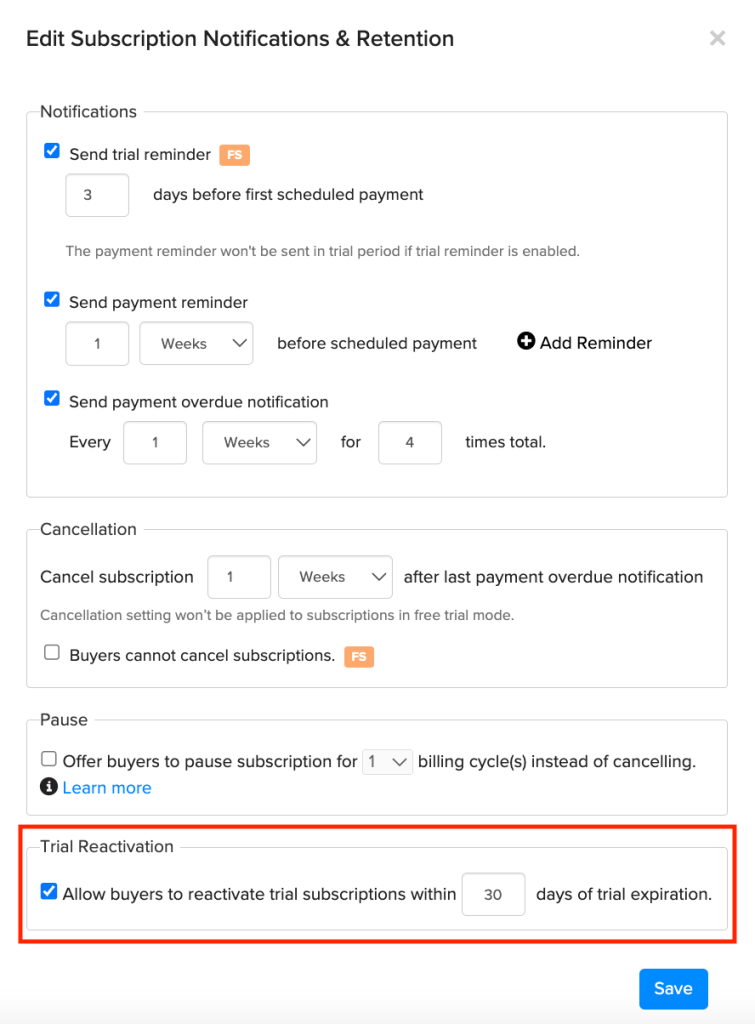
Edit trial reminders
FastSpring automatically emails a trial reminder to customers before charging them for the subscription. You can edit the content and type of reminder in the Notifications & Retention section of the subscription details page.
| Event | Webhook | Email notifications |
|---|---|---|
| Trial created | subscription.activated | Activated email Confirmation receipt |
| Trial reminder sent | subscription.trial.reminder | Trial reminder email |
| Customer pays during trial | subscription.charge.completed | Payment confirmation email |
To customize trial reminders, see Customize customer notifications.
Add a discounted trial
In the FastSpring app, follow these steps to offer a discount on a subscription with a paid trial:
- Go to Catalog > Subscriptions and select the subscription you want to discount.
- On the subscription details page, go to Discount and click Edit. The Edit Discount Plan modal opens.
- Select Use Volume Discount and choose Percent Off or Amount Off from the price-type dropdown. Then, enter a discount value.
- Under Discount Duration, enter the number of billing cycles that you would like the discount to remain valid.
- (Optional) Under Effective Date, select Apply discount immediately on subscription updates to apply a partial discount during plan changes. Otherwise, the full discount takes effect at the next billing period.
- (Optional) To limit this discount by date:
- Select Limit discount availability by dates (UTC Time).
- Enter a Start and End date.
If left unchecked, the discount will be valid indefinitely.
- (Optional) Enter a discount Reason (up to 255 characters) to show a message during checkout.
- Click Save.
Prevent repeated free trials
If you detect that a customer has signed up for a free trial multiple times, you can use FastSpring webhooks and APIs to identify the customer and cancel future subscriptions.
To detect and cancel duplicate trials using webhooks and APIs:
-
Subscribe to the
subscription.activatedwebhook to receive each new subscription's account ID. If the customer enters a known email address, FastSpring will associate the order with the account ID. -
When triggered, call the
accounts/account_id` API endpoint to list past orders for that account ID:Endpoint
Replace
{account_id}with the target account ID. -
Then, call the
/orders?status=completedAPI endpoint to return allcompletedorders:Endpoint
GET https://api.fastspring.com/orders?status=completed
Search the orders for the subscription ID.
-
If you find that a customer has used multiple free trial periods for the same subscription, you can cancel the new subscription. To do this, call the
/subscriptions/subscription_id` API endpoint:Endpoint
Replace
{subscription_id}with the target subscription ID.DELETE https://api.fastspring.com/subscriptions/
{subscription_id}?billingPeriod=0FastSpring sends a deactivation webhook to the customer.
Updated 3 months ago