Activating Your Payout Account
Important!Only one email is enabled to access your FastSpring Payouts account. The default Admin is the original email used to create your FastSpring account.
This payout method applies to you if you see an Activate FastSpring Payouts Account or FastSpring Payouts Portal button under Store Menu > Account Summary.
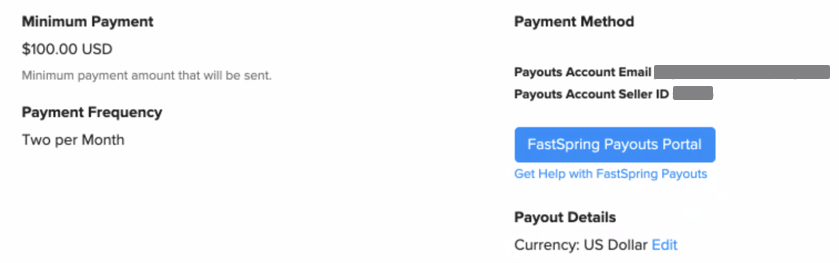
Account Setup
- Admin: Only one email is enabled to access your FastSpring Payouts account. The default Admin is the original email used to create your FastSpring account.
- Change Payouts email address: In your FastSpring Payouts account, navigate to Settings > Preferences > Notifications.
- Split Partners: Your split partners will also receive payments via FastSpring Payouts and will receive instructions to activate their own account.
Activate your FastSpring Payouts Account
The FastSpring Payouts portal requires a one-time account activation that is separate from your FastSpring App account. When you receive a notification to activate FastSpring Payouts, make sure to complete activation so you can confirm your preferred transfer methods as expected.
Begin activation via the FastSpring App any time or you will receive an email notification to activate after the first time your FastSpring Payouts account is funded.
- Add “hyperwallet.com” and “mail.hyperwallet.com” domains to the whitelist in your email provider.
- Click the Activate button in the FastSpring App or in your activation email from FastSpring
- App: Navigate to your Store Menu > Account Summary and click Activate FastSpring Payouts Account
- Activation email: After your first transaction and when your FastSpring Payouts account is funded according to your Payment Frequency, you will receive an email notification with the subject “ctivation Required] Y You received a FastSpring Payout”. Click Activate Account.
- On the FastSpring Payouts account registration page, enter your Seller ID and click Continue.
- Find your Seller ID in the FastSpring App under your Username > Profile > Your Company ID or parentheses in the first sentence of your activation email.
- Select your Account Type: Individual or Business. We recommend you select the account type based on the bank account you plan on transferring your funds into.
- If you select Individual, you will need to enter your national Tax ID (Non-US Citizens) or Social Security Number (US Citizens).
- If you select Business, you will need to enter your business registration number or EIN.
- Enter your Account Profile details as requested, ensuring the information is accurate and matches your government ID. Click Continue.
- Try using the phone number you used when you created your FastSpring account.
- Enter your desired Password and Security Questions, select the checkboxes for the Legal Agreements, and click Continue.
- If prompted, select your appropriate Taxpayer Identification and click OK.
- On the eCommunications Disclosure page, select the checkbox and click OK.
- If prompted, complete the Taxpayer Identification details as requested, select the check boxes for Electronic System Submission, enter your name, and click Confirm.
After your account has been successfully activated, you will be redirected to the homepage of the FastSpring Payouts portal where you have the option to transfer funds.
Updated 4 months ago