FastSpring Checkout Integration (IQ)
When you integrate the FastSpring app with your Interactive Quotes account, prospects can complete their purchase through FastSpring after they accept the quote. All details from the quote carry over to a Popup Storefront.
Prospects can complete their purchase with the following payment methods:
- Credit Card
- PayPal
- Check
- Amazon Pay
- Apple Pay
- AliPay (available on 5/23/2024)
- iDeal
- Pix
- SEPA
- Wire Transfer
For more information, see Payment Methods Accepted by FastSpring.
Enable the FastSpring Checkout Integration
To enable the FastSpring Checkout Integration, you need to have a FastSpring Store. We will add a new B2B Popup Storefront to your Store, which you can customize for Interactive Quote orders. Follow the steps below to activate the integration, and the associated storefront.
- In the Interactive Quotes site, navigate to Settings > Integrations. On the FastSpring integration, click Connect. A popup appears.
- Enter your FastSpring Site ID. These are the characters that follow BasicStoreSite: in the URL of your Dashboard.
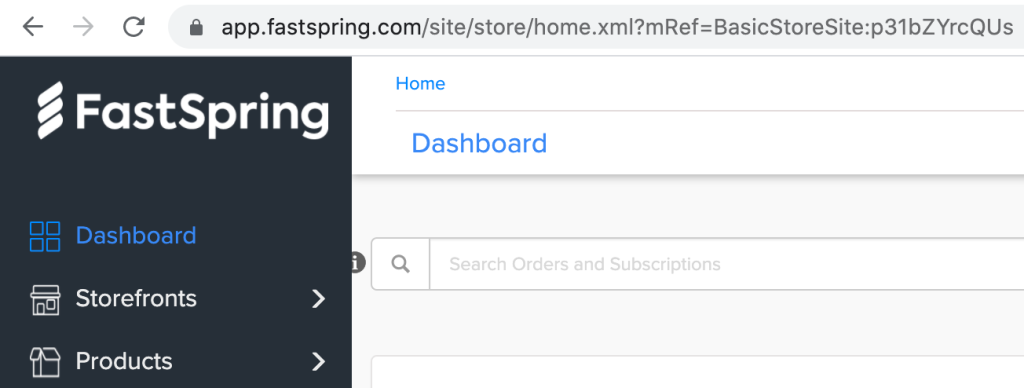
- Enter the Storefront URL of your B2B Popup.
- In the FastSpring App, set the B2B Popup Storefront to Online.
- List the Interactive Quotes domain.
- Disable the shopping cart by navigating to Storefronts > Popup Storefronts > Settings > Checkout Settings. Deselect Show Shopping Cart.
- Disable showing products on the checkout completion page. To do this, navigate to Storefront Settings > Checkout Experience > Completion Page. Deselect Enable products on completion page and Show licenses on completion page.
- Set the subscription renewal to Allow, Opt In.
- In the FastSpring App, Save your changes.
- In the Interactive Quotes site, click Connect.
You can further customize the FastSpring Checkout Integration by navigating to FastSpring App > Storefronts > Popup Storefronts > B2B Popup. See Creating a Popup Storefront for more information.
Updated 3 months ago