Gift Purchases
When you enable Gift Purchases in your store, customers can complete one-time payments on behalf of separate recipients.
After they select the Gift Purchase checkbox at checkout, the customer enters the recipient’s information for the fulfillment. They can also enter a Gift Message of up to 400 characters. FastSpring will send the message and everything in the cart to the recipient. If the email addresses of both accounts are the same, your storefront will display an error message.
Gift Purchases do not currently support subscriptions. If there is a subscription in the cart, the Gift Purchase checkbox does not display.
Enable Gift Purchases
Gift Purchases are disabled by default. Follow the steps below to enable them:
- Navigate to Storefronts. Click Web Storefronts or Popup Storefronts. Click Settings on the appropriate storefront.
- Click Checkout > Enable Gift Purchases.
- Save your changes.
Repeat this process for each storefront you wish to enable Gift Purchases on.
For popup storefronts, you can control the color of the gift icon shown at the top of the completion page. To do so, navigate to Settings > Styling > Completion Page > Checkmark Color.
Accepted Payment Methods
Customers can complete a Gift Purchase with the following payment methods:
- Credit / Debit card
- PayPal
- Amazon Pay
Fulfillments
FastSpring sends 2 fulfillments with unique Account IDs for each gift purchase. We send the Gift Purchaser Receipt to the customer who purchased the gift. This includes payment confirmation, but no fulfillment. They see the same information in their Account Management Portal.
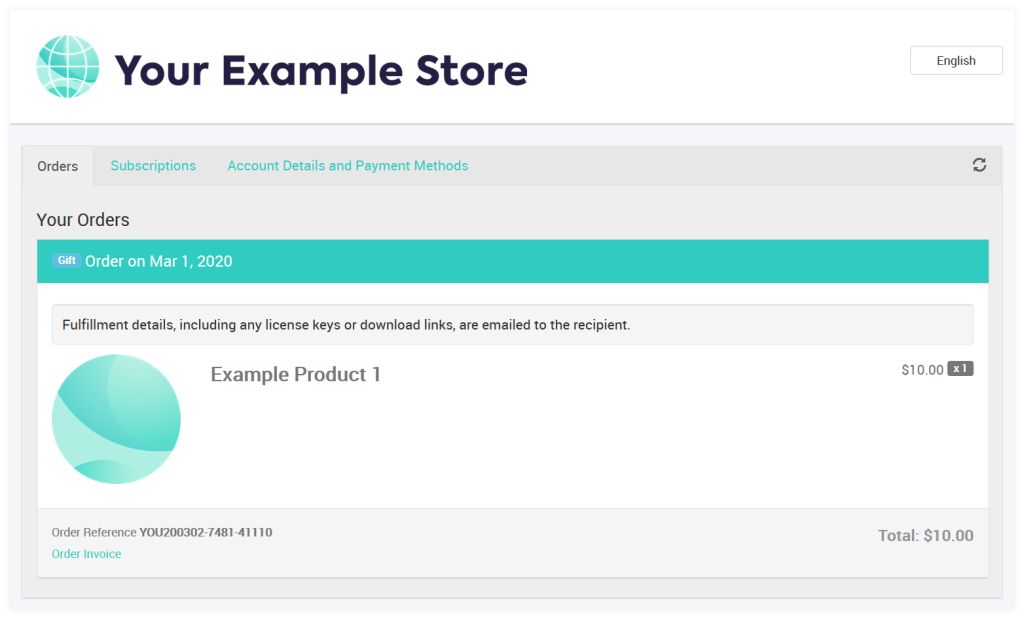
FastSpring sends the Gift Recipient Fulfillment to the recipient. Recipients can access the fulfillment through their email or account management portal. However, they do not see the price or payment information.
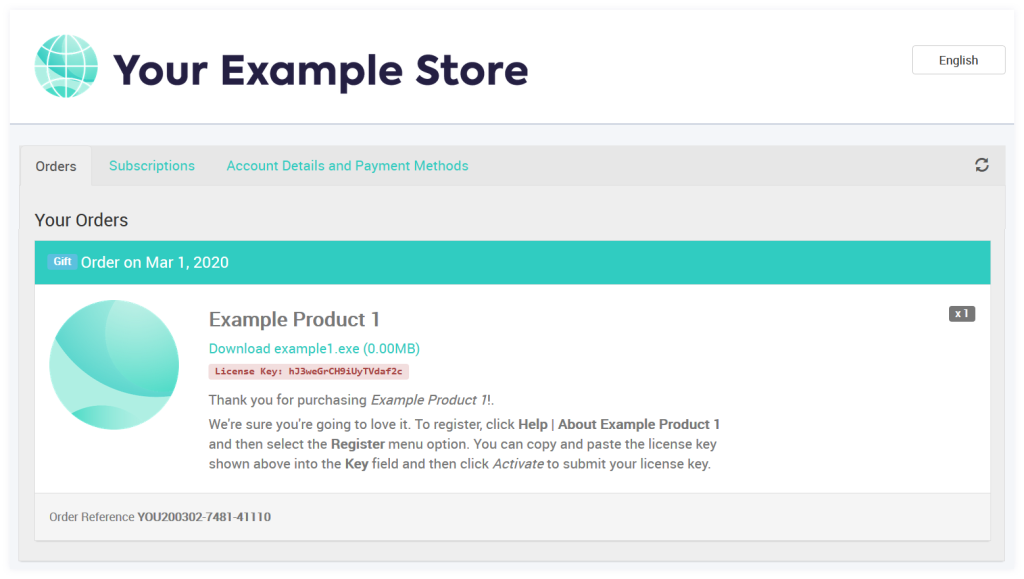
Viewing Gift Purchases in the App
On the order details page, FastSpring displays purchaser and recipient information within the Customer Information section.
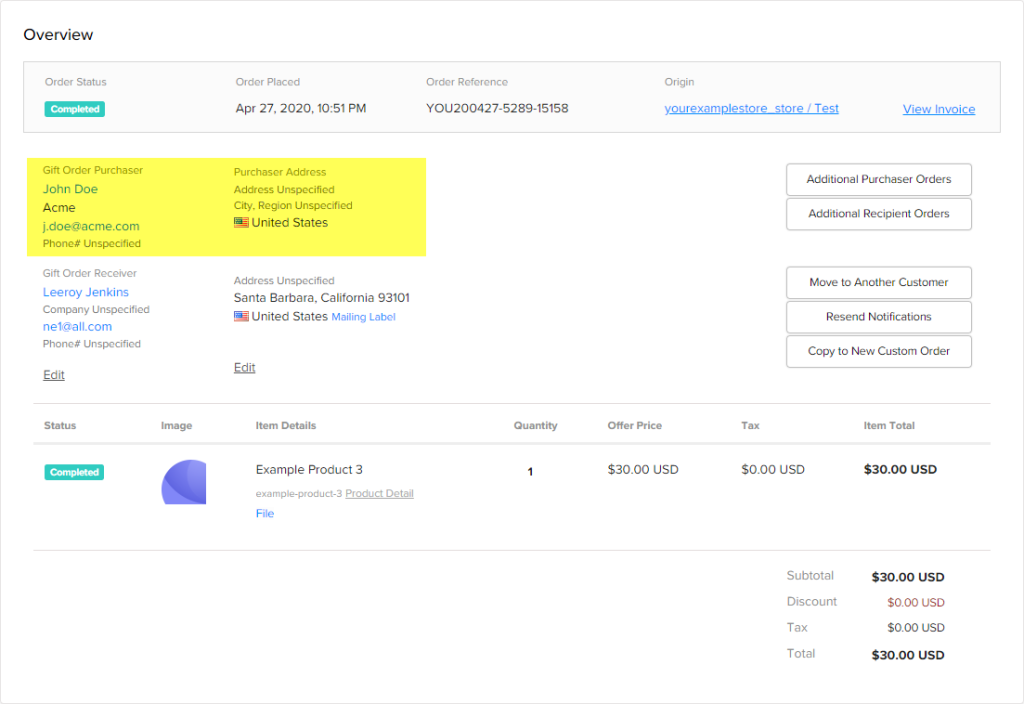
Webhooks and API
FastSpring contains gift recipient information in the recipients array. This array displays the same information as the contact object for normal purchases. If Webhook Expansion is enabled, the recipients array will include the accounts object.
If the consumer.email field differs from the recipient.recipient.email field, the order is a gift purchase.
Apply Recipient Information with the Store Builder Library
There are 3 ways to pre-populate recipient information with the SBL:
- Methods:** Prefill unauthenticated gift recipient information to the browser session. This does not hide the input fields during checkout.
- Session Objects:** Include the recipient object in your session object. FastSpring prefills known recipient information, however the customer can edit it.
- Pass a Secure Request:** Pass the recipient object within your encrypted payload. This authenticates recipient information and stores it with the order. FastSpring does not display the information at checkout.
Error Responses
- 400 recipient-and-purchaser-country-must-match: The purchaser’s country does not match the recipient’s country.
- 400 memo-exceeded-limit: The message for the recipient exceeds 400 characters.
Updated 3 months ago