Set up renewal invoicing
Generate and process renewal invoices to update subscription renewal dates and apply proration adjustments.
The renewal invoice feature streamlines the management of subscription renewals. It enables you to generate invoices for manual subscriptions, apply mid-cycle proration adjustments, and process payments directly. Additionally, you can send invoices via email, download them for record-keeping purposes, and automatically update the subscription's renewal date once payment is completed.
How it works
The renewal invoice process begins by selecting the subscription you wish to renew. From there, you will follow a specific flow based on whether the subscription stays the same or needs to be updated.
Locate the subscription
In the FastSpring app, navigate to Sales > Subscriptions and select the subscription you wish to manage. The Subscriptions Overview page will open, displaying all relevant subscription details.
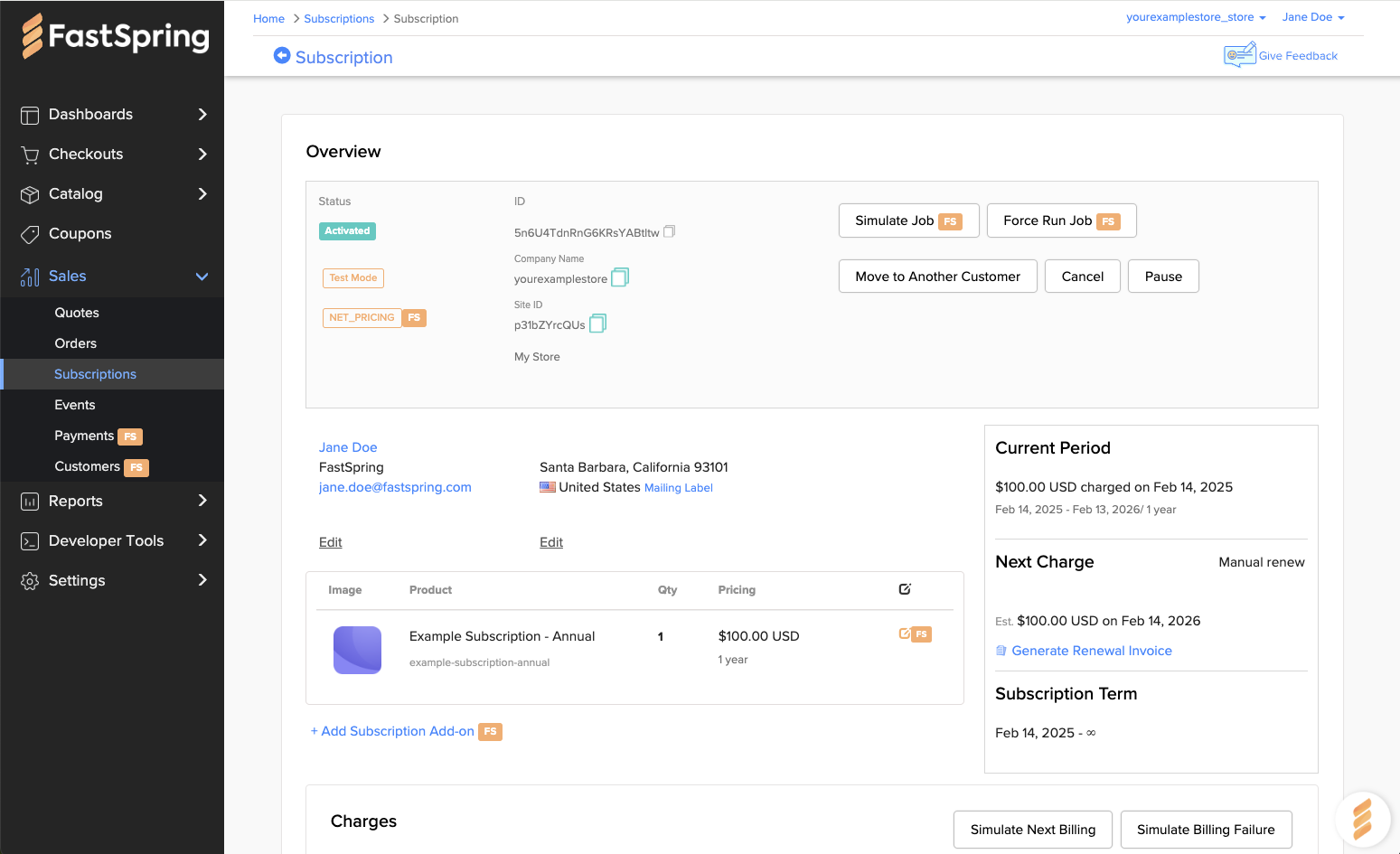
Choose the use case
Once you've selected a subscription, follow the workflow that matches your renewal scenario.
- If you're renewing the subscription as-is, use Use Case 1.
- If the customer requires updates (such as quantity changes), use Use Case 2.
- If the customer requires updates with proration to take effect immediately, use Use Case 3.
Click a use case below to expand the full steps:
Use Case 1: No subscription changes
Use Case 1: No subscription changes
When to use this
Use this workflow when the subscription plan remains unchanged at renewal. You will generate an invoice and collect payment without making changes to the product or quantity.
Step-by-step
-
On the Subscriptions Overview page, click Generate Renewal Invoice.
This opens the RENEWAL INVOICE page in a new tab.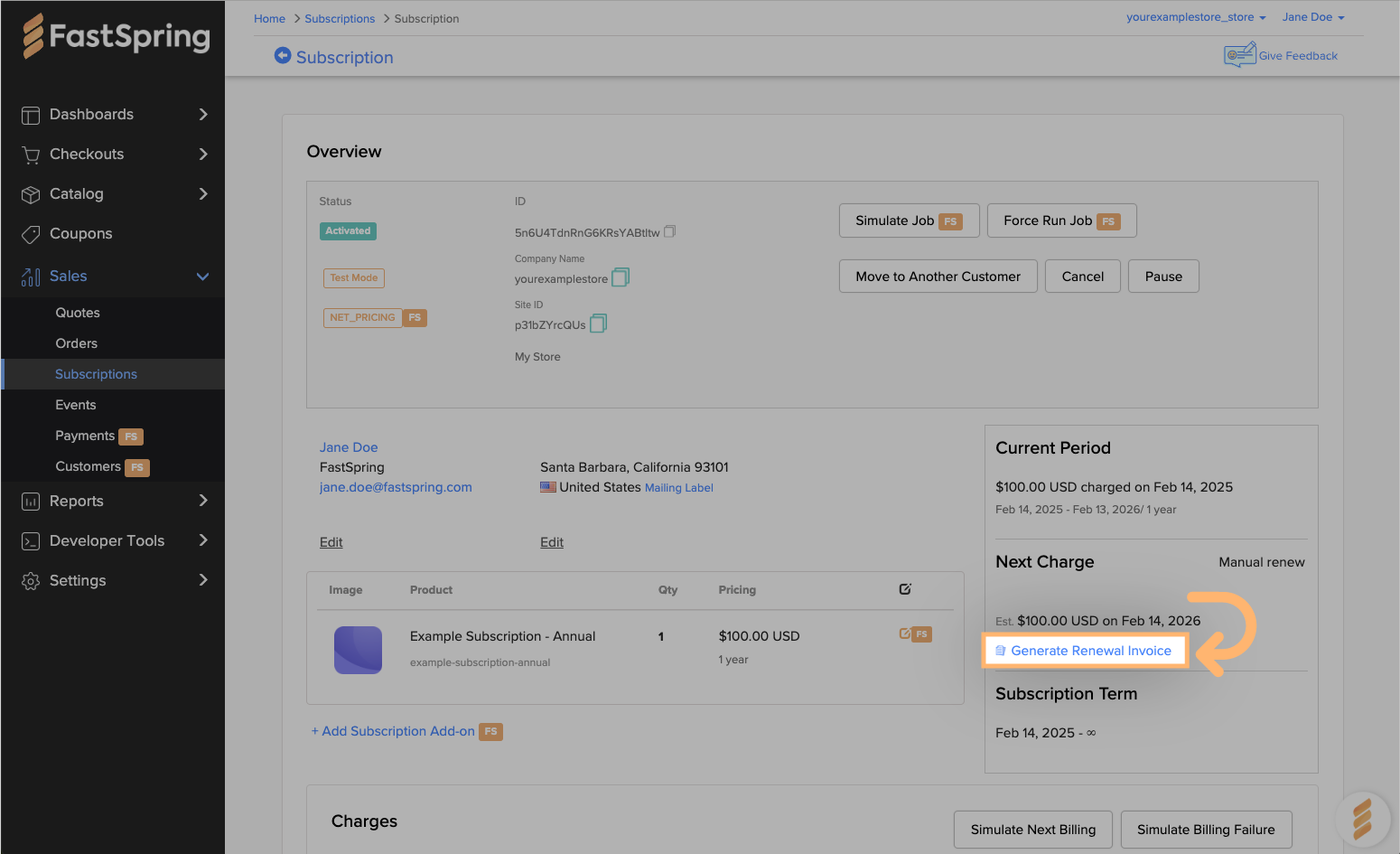
-
On the invoice page, choose from the following options:
- Send Link via Email – Opens your default mail app with the invoice link
- Download – Saves a PDF copy of the invoice
- + PO Number – (Optional) Add or edit the invoice label
- Accept & Pay Now – Opens the checkout modal
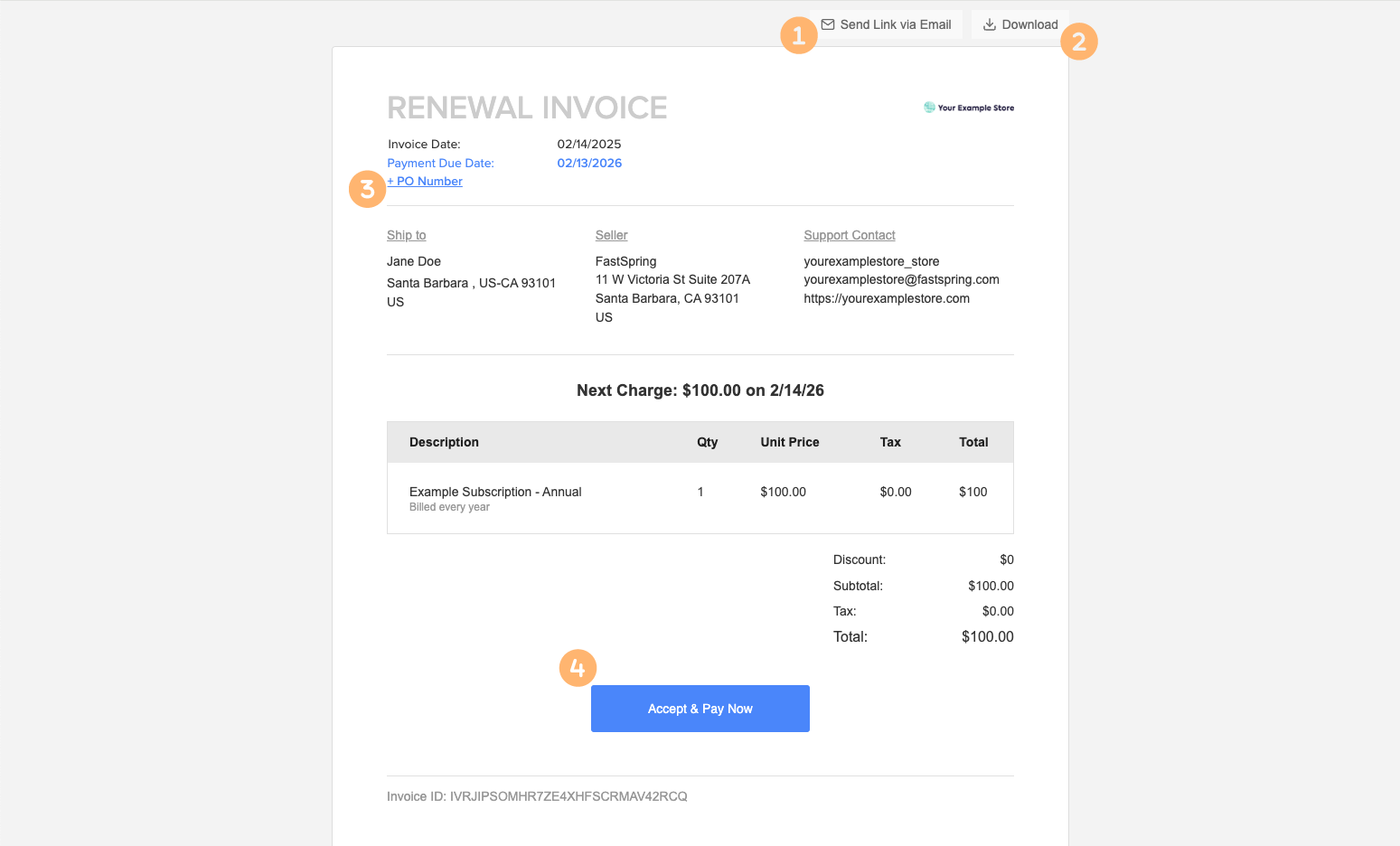
-
In the checkout modal, enter payment details and click Pay.
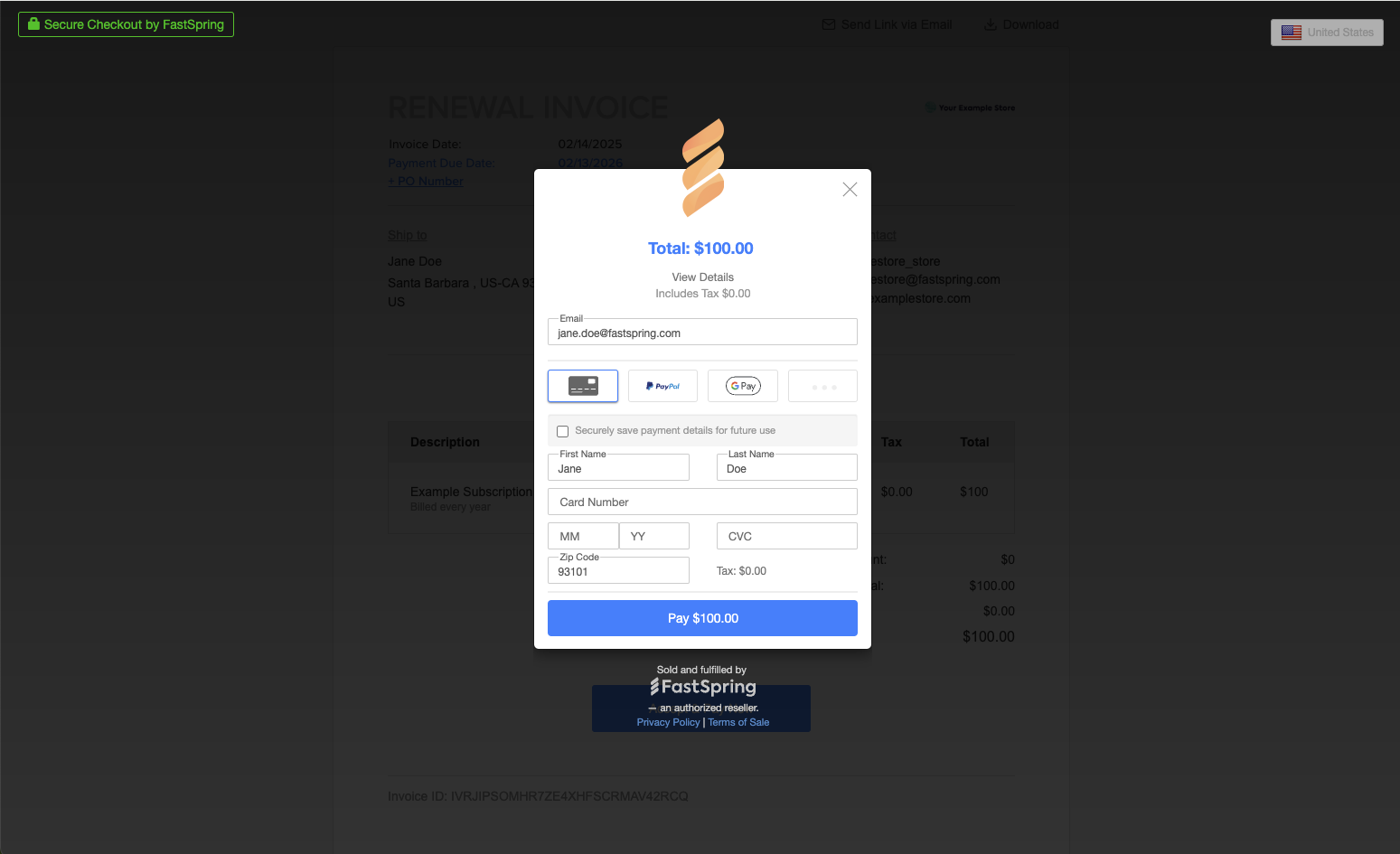
-
After payment is complete, a confirmation message will appear and the renewal date will update.
Use Case 2: Changes effective at renewal
Use Case 2: Changes effective at renewal
When to use this
Use this workflow when the subscription plan needs to be updated; for example, if the customer increases their quantity or switches to a different product. Changes will take effect at the upcoming renewal.
Step-by-step
-
From the Subscriptions Overview page, click the subscription product.
The Edit Plan page will open.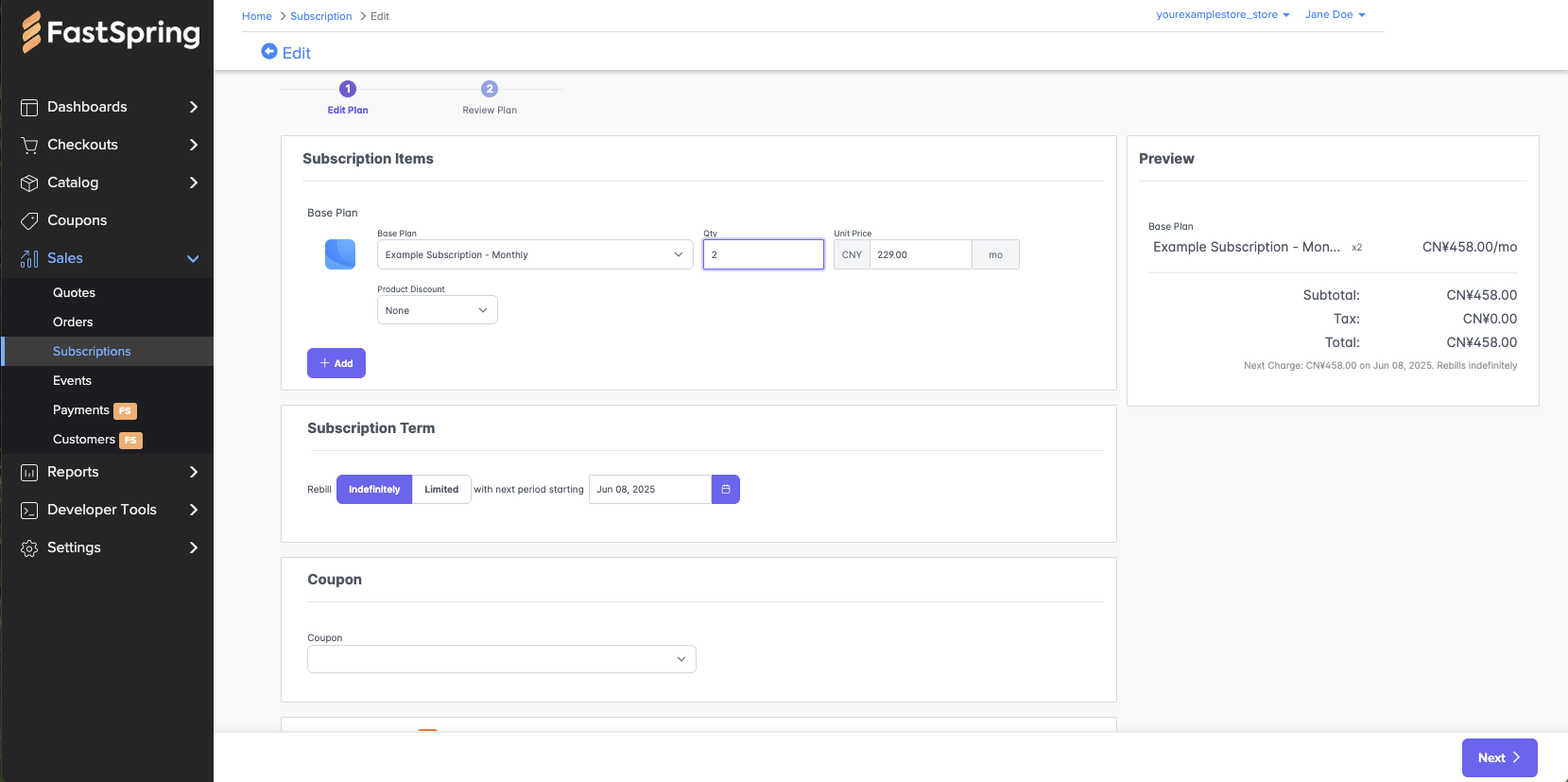
-
Make the necessary changes (e.g., quantity updates). Then, click Next to continue.
-
On the Review Plan page, verify the Current Plan and Proposed Plan showing your changes.
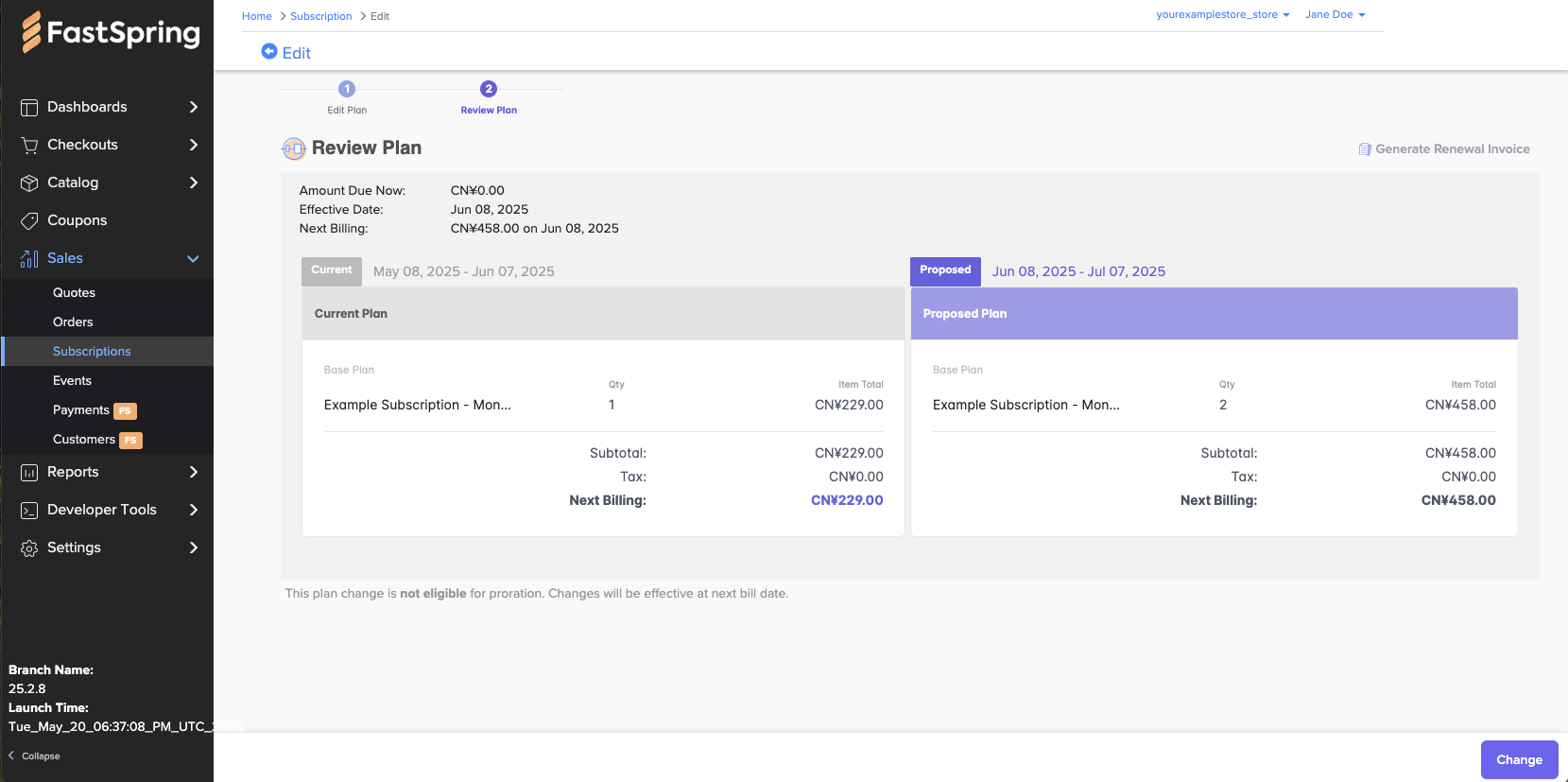
-
Click Generate Renewal Invoice to open the RENEWAL INVOICE page in a new browser tab.
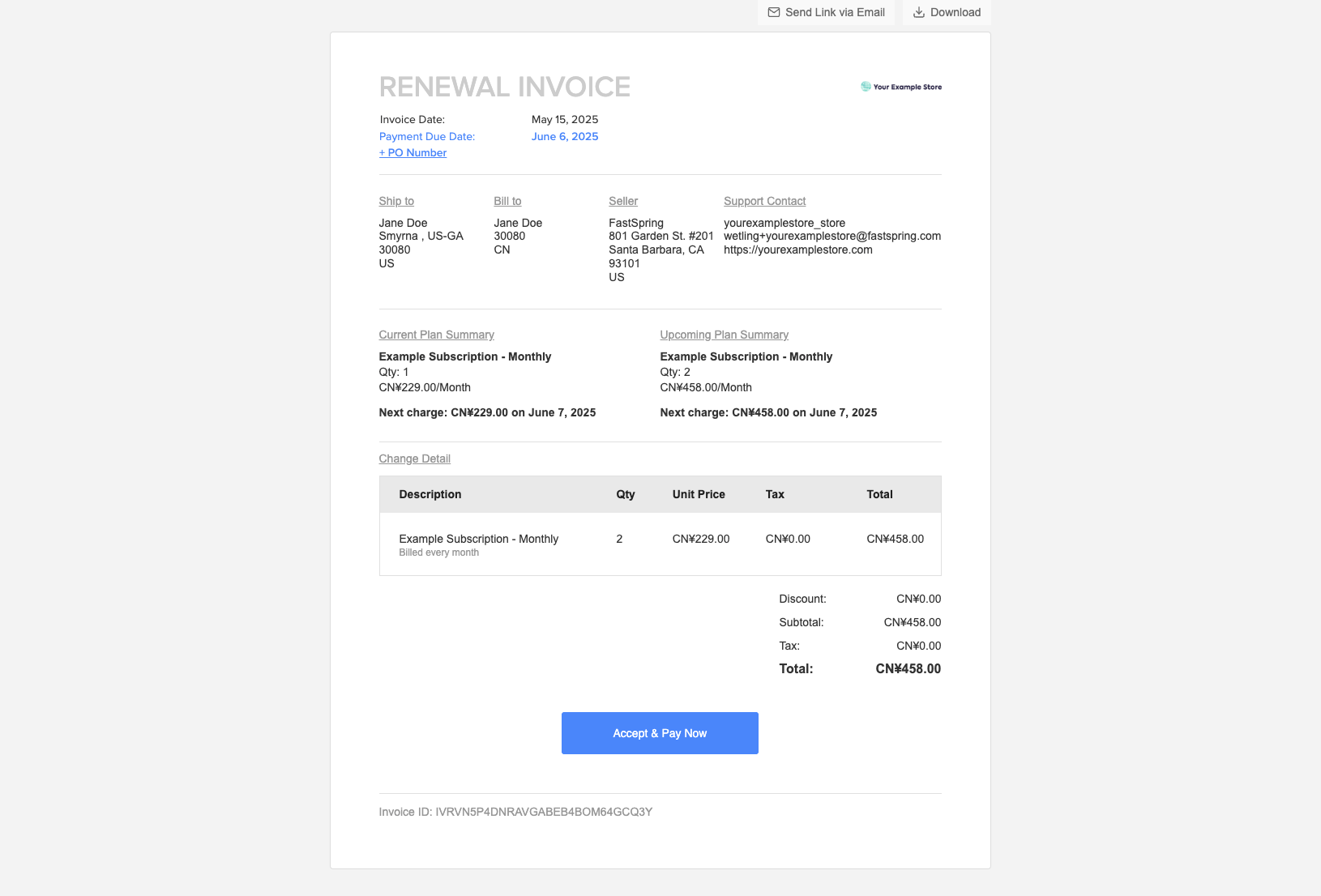
-
On the invoice page, choose from the following options:
- Send Link via Email – Opens your default mail app with the invoice link
- Download – Saves a PDF copy of the invoice
- + PO Number – (Optional) Add or edit the invoice label
- Accept & Pay Now – Opens the checkout modal
-
In the checkout modal, enter payment details and click Pay.
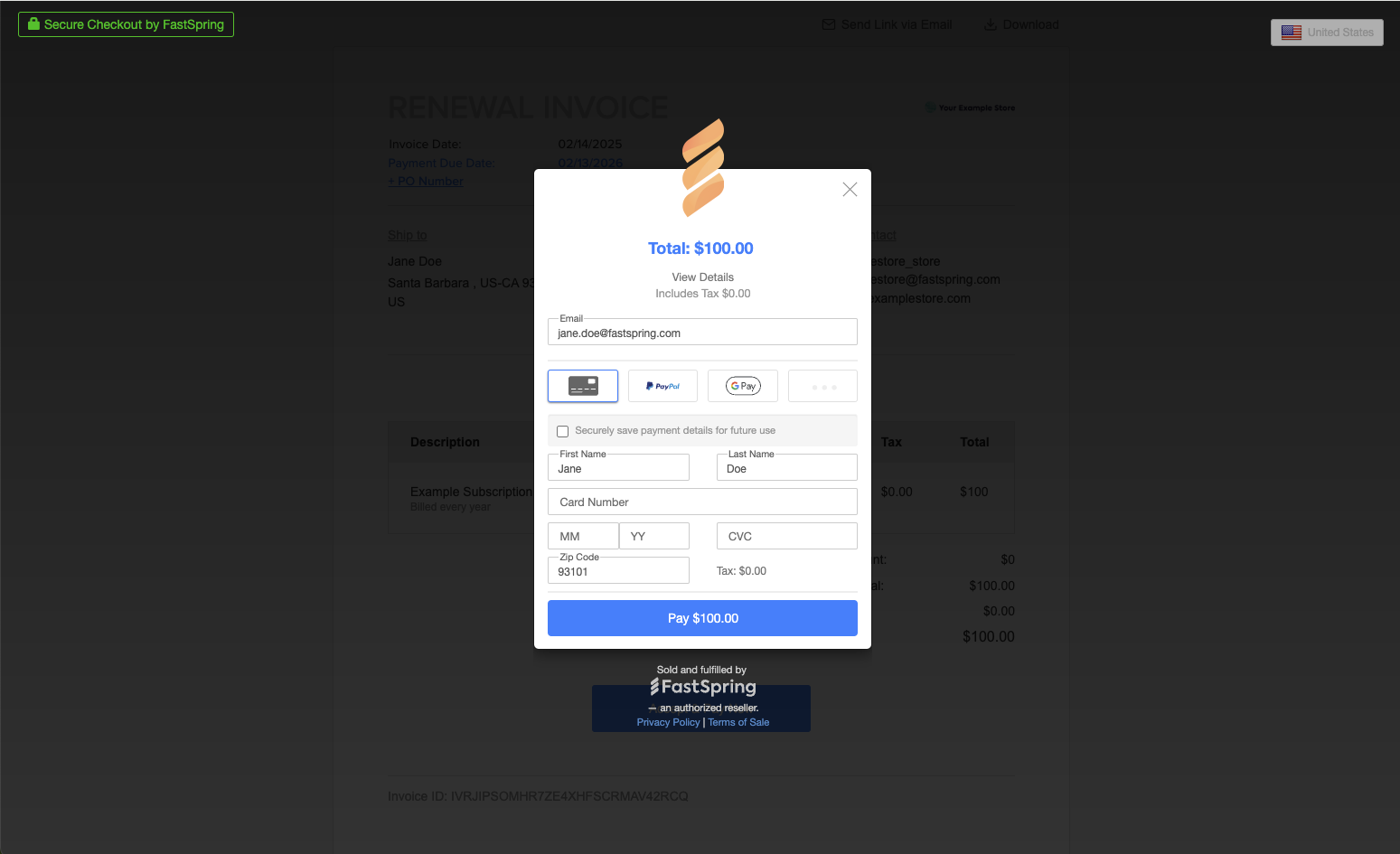
-
After payment is complete, a confirmation message will appear and the renewal date will update.
Use Case 3: Changes effective immediately
Use Case 3: Changes effective immediately
When to use this
Use this workflow when you need changes to take effect immediately, such as increasing quantity mid-cycle or switching plans right away. FastSpring will calculate prorated credit for unused days on the old plan and prorated charge for the remaining days on the new plan.
Step-by-step
-
From the Subscriptions Overview page, click the subscription product you want to edit. The Edit Plan page will open.
-
Make your changes (for example, update quantity or select a new plan), then click Next. The Review Plan page opens.
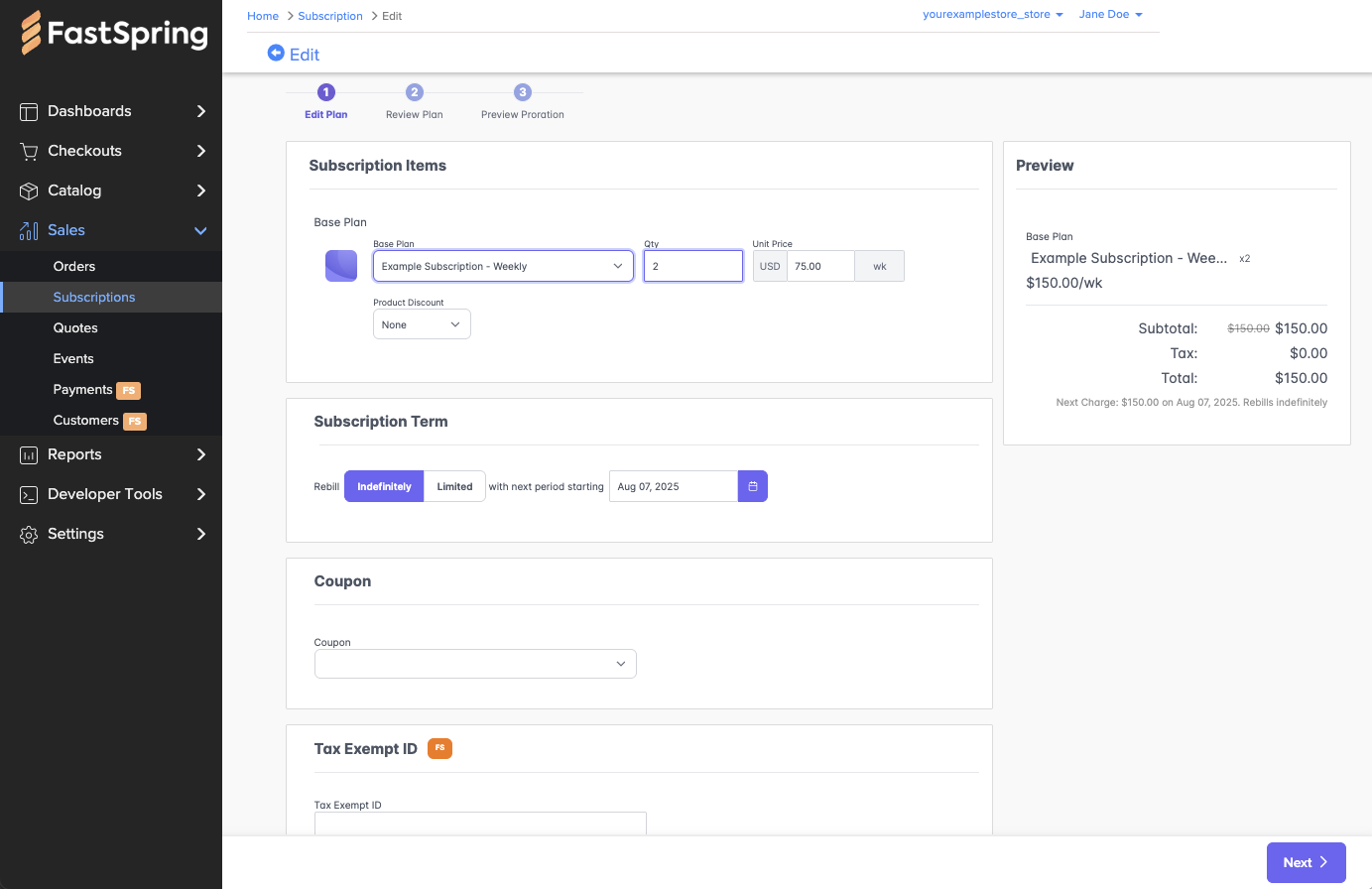
-
On the Review Plan page, verify the Current Plan and Proposed Plan showing your changes. Then, click Next: Preview Proration to open the Preview Proration page.
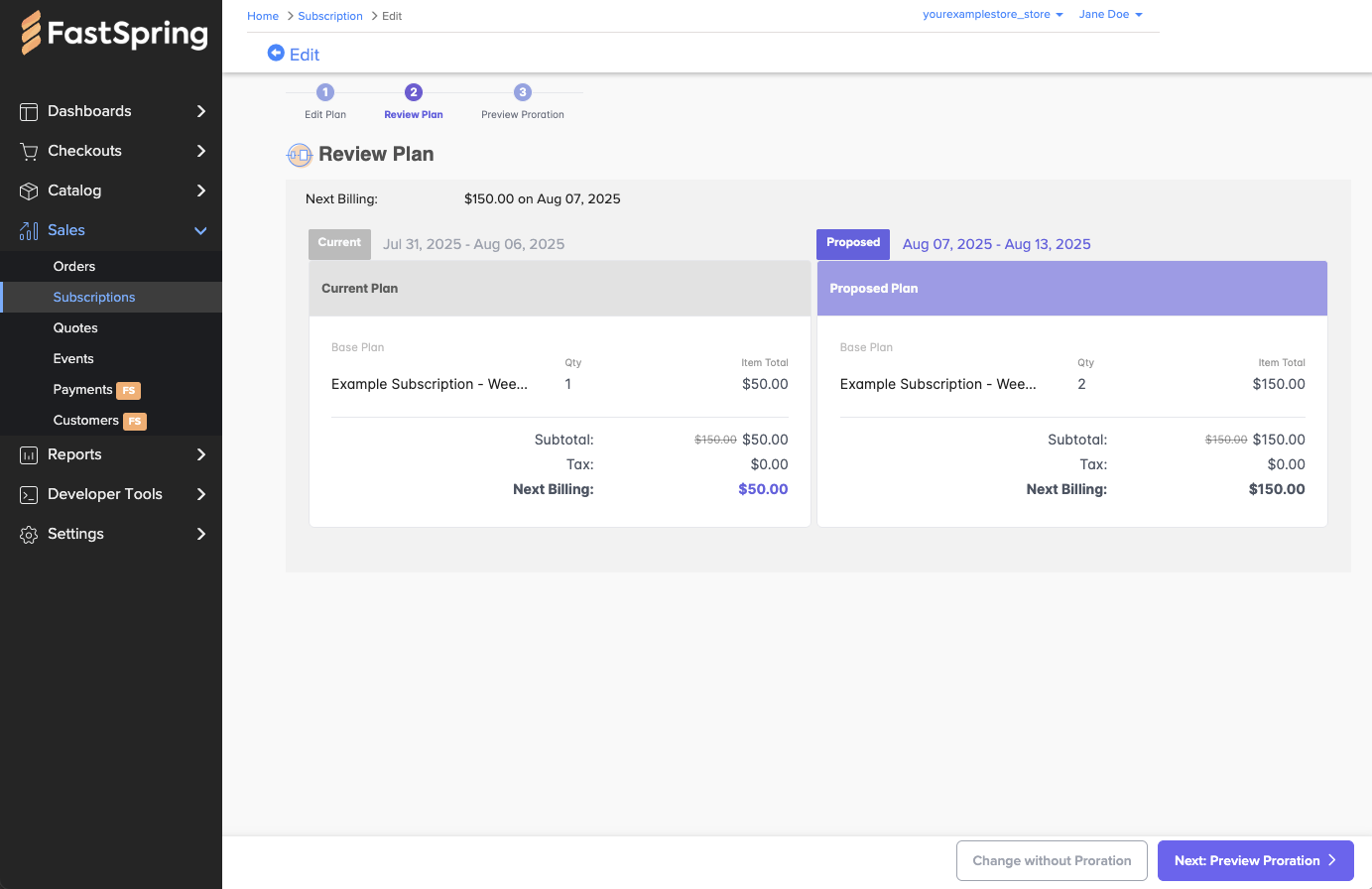
-
On the Preview Proration page, review the details and confirm the proration calculation:
Prorated Charge ($XX.XX) – Prorated Credit ($YY.YY) = Prorated Subtotal ($ZZ.ZZ); Amount Due Now: $AA.AAThe page also displays Amount Due Now, Effective Date, Next Billing, and a breakdown of the Prorated Credit and Prorated Charge.
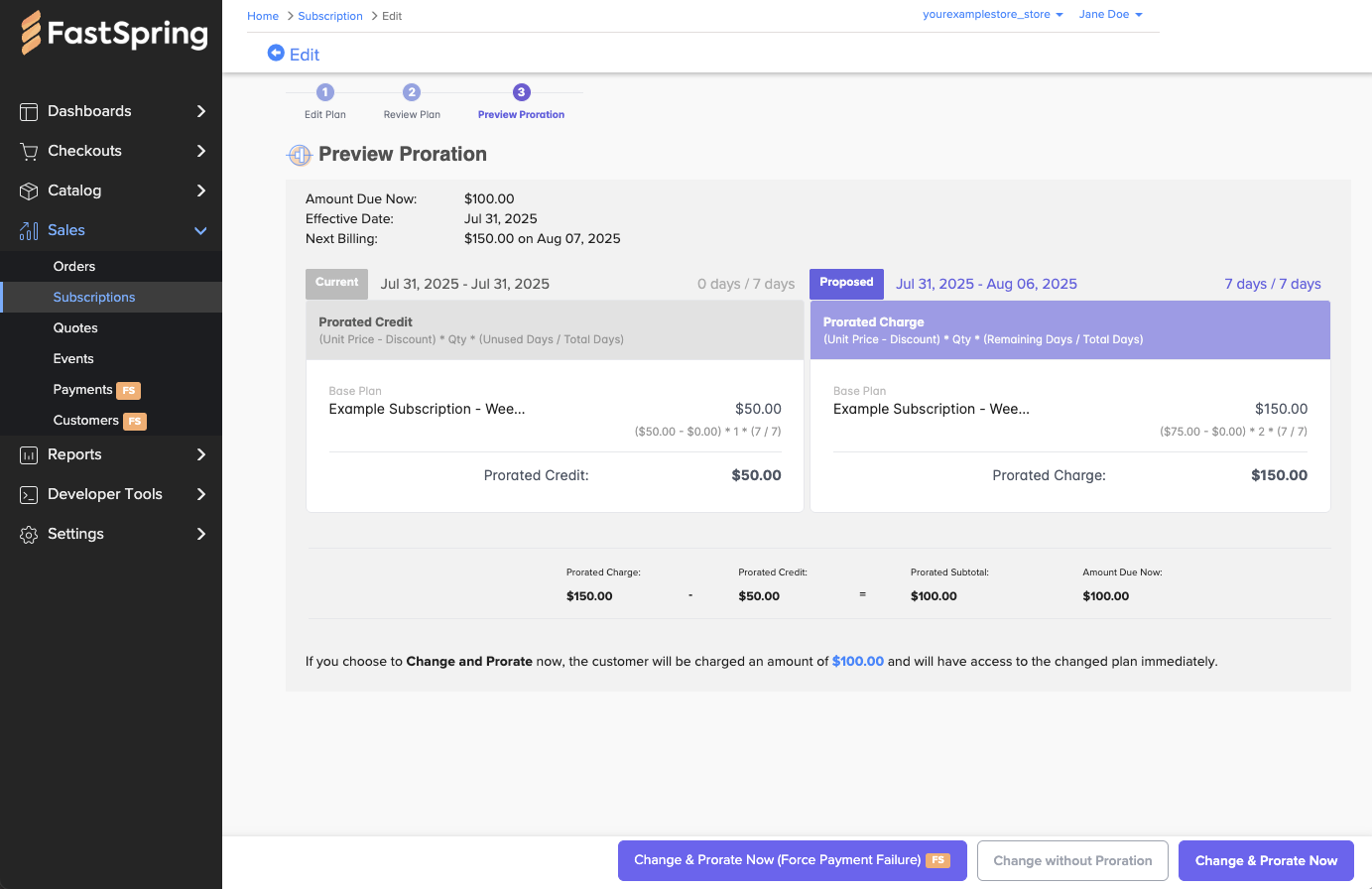
-
Choose one of the action buttons at the bottom:
- Click Change & Prorate Now to apply changes immediately and charge the net amount due
- Click Change without Proration to apply changes immediately but defer proration until next renewal
-
Once you click Change & Prorate Now, the customer is charged the net amount and the subscription is updated instantly. A confirmation message will appear, and the next billing date remains unchanged.
Updated 3 months ago