Interactive Quote Discounts
You can apply a discount to any pricing in your Interactive Quote. This includes all pricing tiers and components. For each discount, customize a percent, dollar amount, or final price. Then, you can customize the appearance of each discount for your prospect to see.
Access and edit saved discounts by navigating to Manage > Discounts. You can create a new discount here, or apply your team’s existing discounts to your quote.
Types of Discounts
When you configure a discount for your Interactive Quote, choose to enter a percent off, dollar amount off, or a final price. Then, select which format prospects will see the discount in.
For example, if you apply a 50% discount to a $6,374 tier and choose to display the dollar amount, prospects will see “SAVE $3,187”. If you choose to display the percentage, they will see “SAVE 50%”.
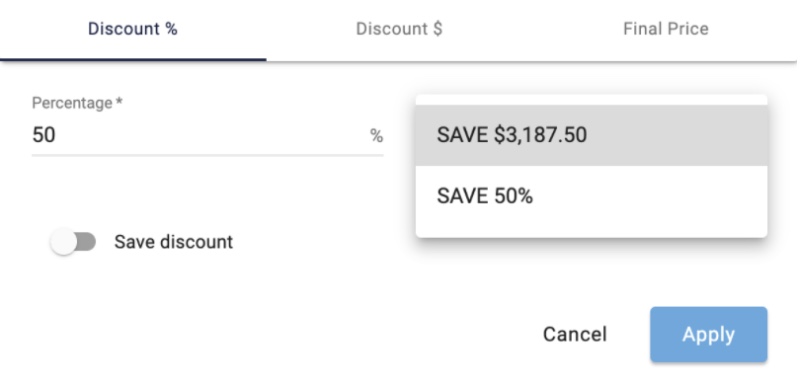
- Percentage: Enter the percent value that you want to discount the prospect. Specify whether to show it as Percentage or Dollar Amount savings.
- Dollar Amount: Enter the dollar amount that you want to discount the prospect. Specify whether to display it as a Percentage or Dollar Amount savings.
- Final Price: Enter the price that the prospect pays instead of the discount amount. Specify whether to display it as Percentage or Dollar Amount savings.
Create a New Discount
- In the Interactive Quotes site, navigate to Manage > Quotes.
- At the top, right corner, click Create New.
- At the top of the popup, select the type of discount you would like to create. See Types of Discounts above for more information.
- On the left, enter the amount off or final price. This will vary depending on your step 3 selection.
- In the Callout field, specify whether to display the discount as Percentage or Dollar Amount savings.
- Below Name, add an internal-facing name to the discount.
- Click the Save Discount toggle to add the discounts to your team’s list.
After you save a discount, you can view and edit it by navigating to Manage > Discounts.
Apply a Discount to Your Quote
You can apply existing discounts from the quote’s configuration page.
- In the quote’s configuration page, navigate to the Pricing Tier or component you plan to discount.
- Click the price tag icon. Select Apply Saved to select an existing discount. If you do not see the discount you are looking for, select Create New to create a new discount.
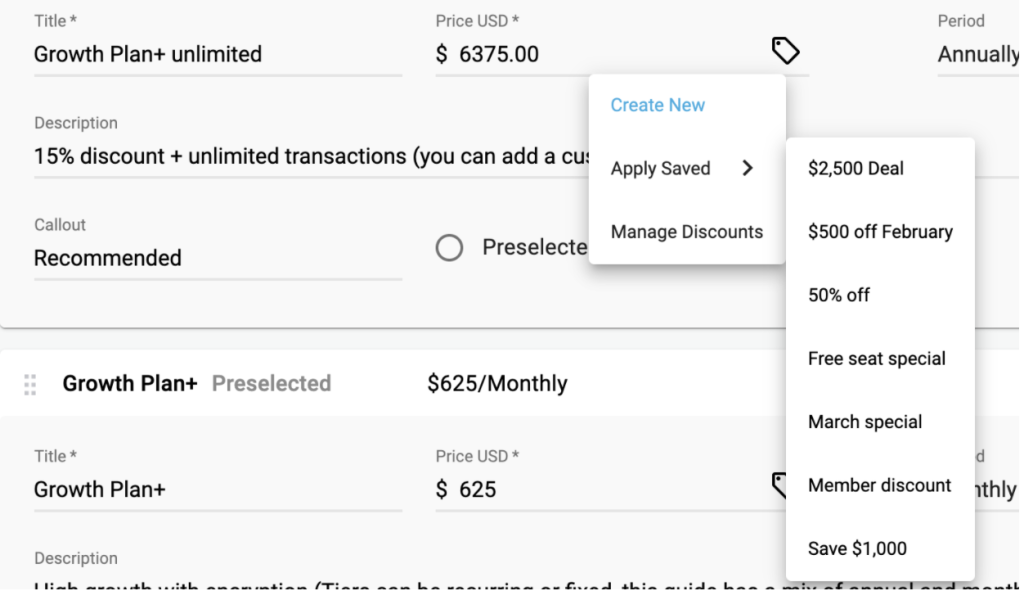
- Preview your quote. When satisfied, publish your changes.
Updated 3 months ago