Configuring Trial Subscriptions
Configure a free or discounted trial period for your subscription. FastSpring will bill the customers the discounted or free price for the number of billing periods that you configure. The upcoming billing schedule is visible to customers under Subscription Terms at checkout, and in their account management portal.
Trials without Payment Method
This trial subscription lets your customer enter basic contact information (name and email) at signup to start the free trial. It is the fastest way to get your product to your customer’s hands. It also provides the most flexibility; your customers get to choose if they want to provide payment data and when it gets applied to their account if they do.
Using the Account Management Portal, your customers can manage their accounts, including adding a payment instrument to their trial subscription. They can also choose when payment is applied. The ‘Pay Now’ option stores the payment instrument and converts the trial into a paid subscription immediately. On the other hand, while the ‘Pay Later’ option also saves the payment instrument, it applies it to the subscription when the trial period ends.
Trials with Payment Method
Collecting and saving payment information at signup creates the shortest path in your customer’s journey from evaluating your product to purchasing it. If you require payment information for your trial offering, set your subscription to collect payment at signup. FastSpring will use the payment method supplied at signup to convert the trial to a paid subscription and initiate recurring billing when the trial period ends.
Paid Trials
Paid trials are subscription products offered at a discounted rate for a limited time. When the trial expires, FastSpring will use the payment method supplied at signup to charge the full amount of the subscription.
Configuring Trial Subscriptions
When you add a free trial period to your subscription, you have the option to have FastSpring collect payment information at checkout, and automatically charge the customer when the free trial ends. Buyers will receive reminder notifications before the trial expires, with instructions for providing a payment method if one has not been collected.
- Navigate to Products > Subscriptions
- Create a new subscription, or select a subscription to edit
- In the Pricing section, click Edit
- In the Trial Length field, enter the trial duration in days
- To configure a free trial without payment method, choose Free Trial in Trial Price. Then select no to complete the order and start the trial.
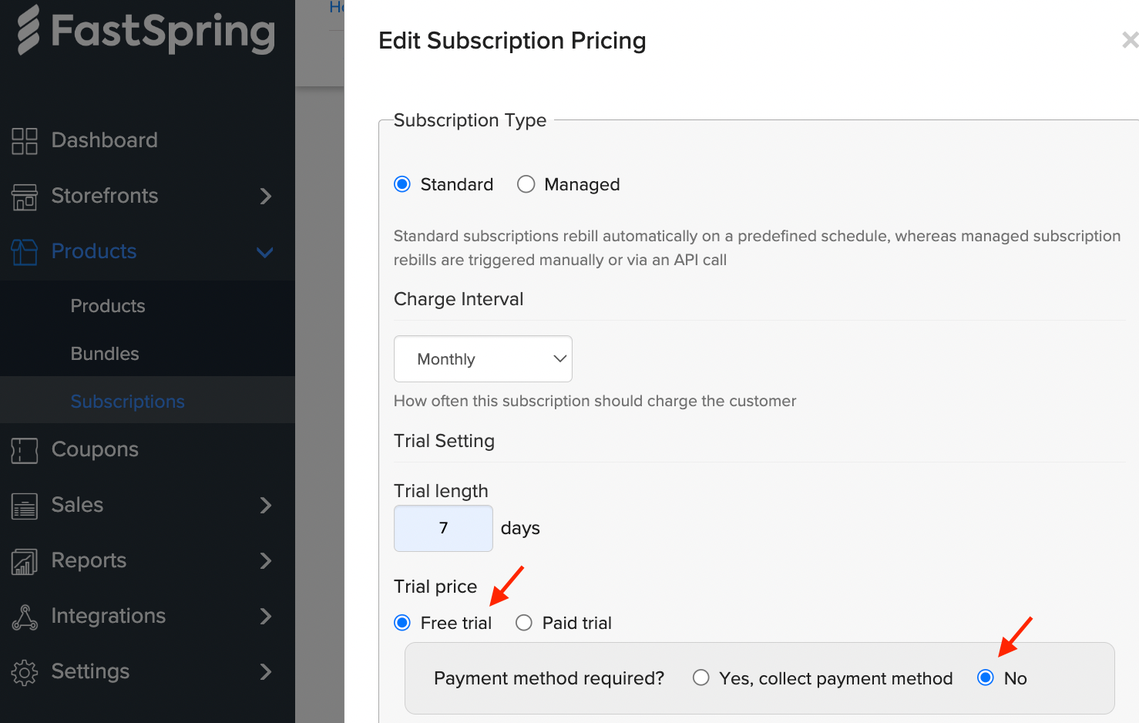
- To configure a free trial with payment method, choose Free Trial in Trial Price. Then select yes to complete the order and start the trial. The buyer won’t be charged until the trial expires.
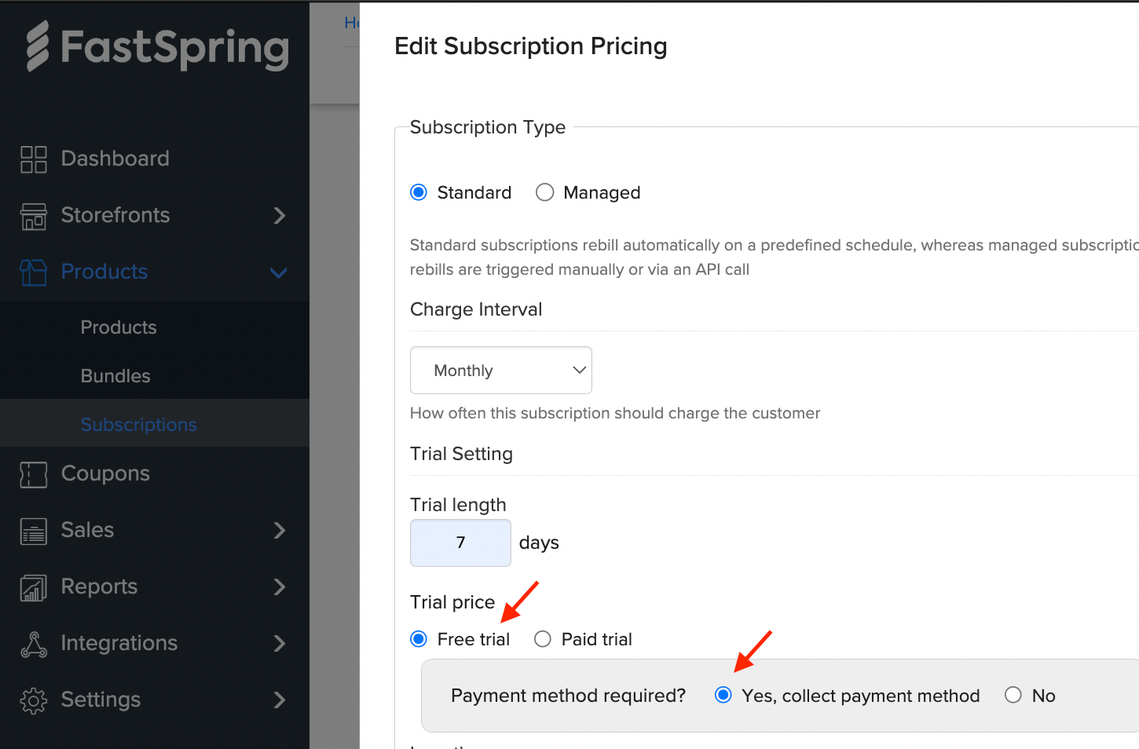
- To configure a paid trial, choose Paid Trial in Trial Price. Then enter the discounted price of the trial subscription.
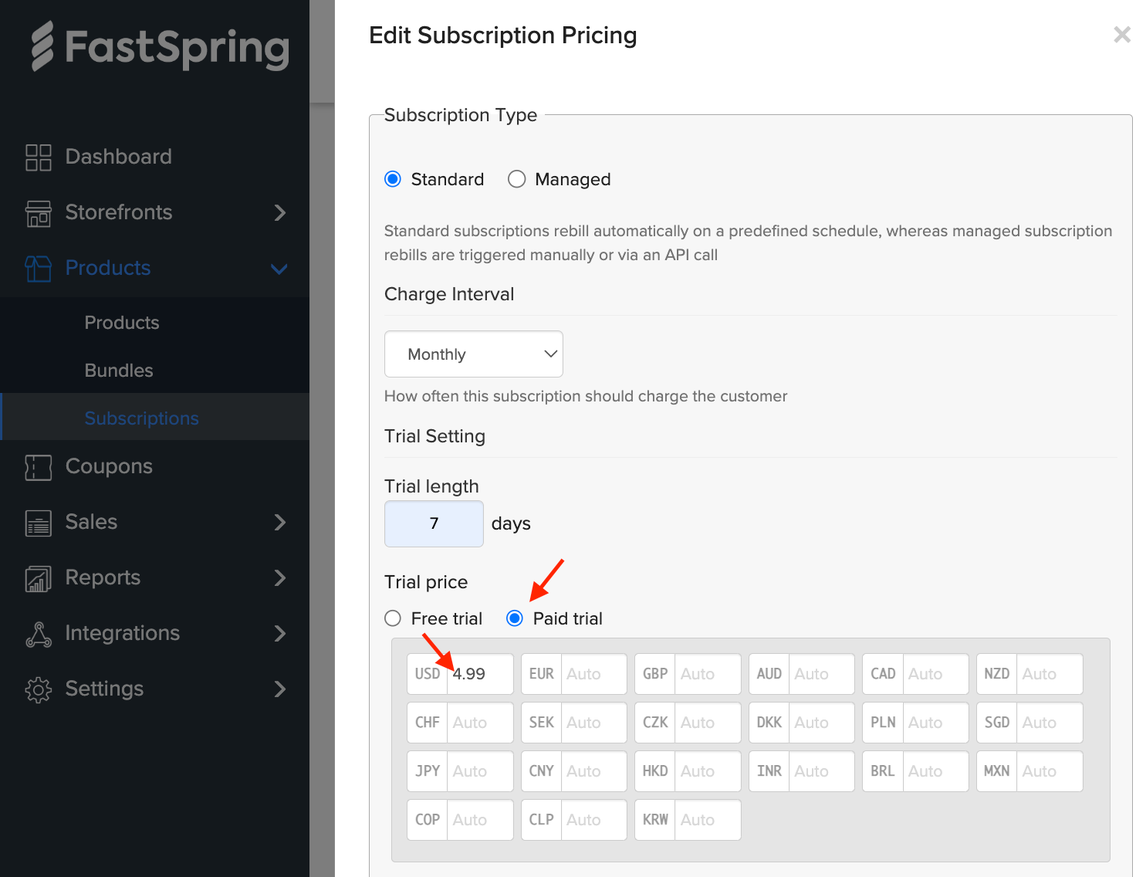
- To configure a free trial without payment method, choose Free Trial in Trial Price. Then select no to complete the order and start the trial.
- Save your changes.
Reactivation Period
This pertains to the amount of time (in days) when an expired trial can be converted into paid. The current default is 30 days, but it can be reactivated within at most 90 days. To modify the default, navigate to the Subscription Notifications & Retention panel from Products > Subscriptions page.
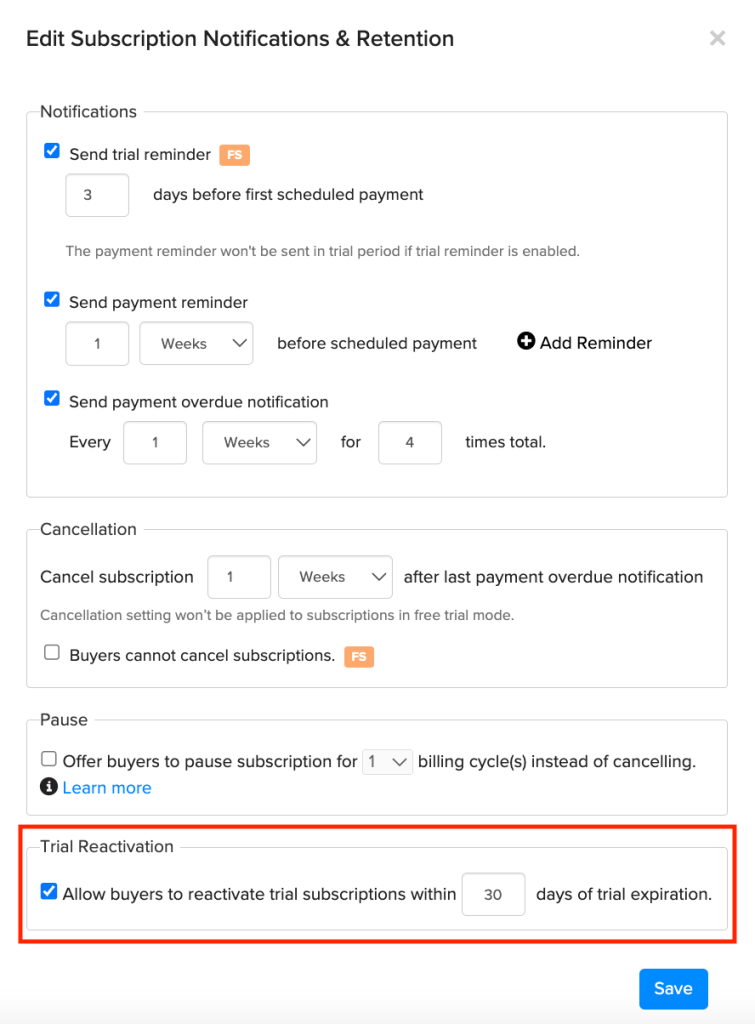
Trial Notifications and Reminders
FastSpring automatically emails a trial reminder to the customer before charging them for the subscription. You can edit the content and type of reminder in the Subscription Notifications and Cancellation section of the subscription details page. To customize trial reminders, see Customer Notifications.
| Delivered | Webhook Events | Email Notifications |
| When a trial is created using a storefront | MAILINGLISTENTRY.UPDATEDSUBSCRIPTION.ACTIVATEDORDER.COMPLETEDPAYOUTENTRY.CREATED | ∙ Activated Email∙ Confirmation Receipt Email |
| When a trial reminder email is sent | SUBSCRIPTION.TRIAL.REMINDER | ∙ Trial Reminder Email |
| When a trial is active and customer initiates a “Pay Today” | SUBSCRIPTION.CHARGE.COMPLETED | ∙ Payment Confirmation Email |
| When a trial is active and customer initiates a “Pay Later” | SUBSCRIPTION.CHARGE.COMPLETED | ∙ Payment Confirmation Email |
Add a Discounted Trial Period
If you configure a product discount on a subscription with a free trial, the discount applies after the free trial period ends. To discount the trial period, add a temporary product discount instead of a free trial.
- In the subscription details page, navigate to the discount section. Click Edit.
- Select Use Volume Duration. In the corresponding field, enter the discount percent you would like to apply to the trial period.
- Below Discount Duration, enter the number of billing periods that you would like the trial to last.
- In the Reason field, optionally enter an explanation for the discount.
- Save your changes.
Repeated Free Trial Sign-Ups
If you detect that a customer has signed up for a free trial multiple times, you can use the webhooks and API to determine who the customer is and cancel future subscriptions.
- Subscribe to the subscription.activated webhook event. FastSpring will provide the account ID for each new subscription. If the customer enters a known email address, FastSpring will associate the order with the account ID.
- Use the account ID and the product ID to search for previous orders.
- Using your external database: Design your database to detect duplicate trial orders. The script will check your database for previous orders with the same product and account IDs.
- Using the API: Send a GET request to the /accounts endpoint to include a list of orders associated with the account. Then, send a GET /orders request to return all completed orders. Search the orders for the subscription ID.
If you find that a customer has used multiple free trial periods for the same subscription, you can design your script to automatically initiate a DELETE call to the /subscriptions endpoint. Include the new subscription ID and the parameter &billingPeriod=0. FastSpring will send a subscription deactivation message to the customer.
Updated about 2 months ago