Subscription Plan Change & Prorate Workflow Guide
This guide explains how to manage plans in FastSpring, a process that has been simplified and enhanced by the recent UX redesign.
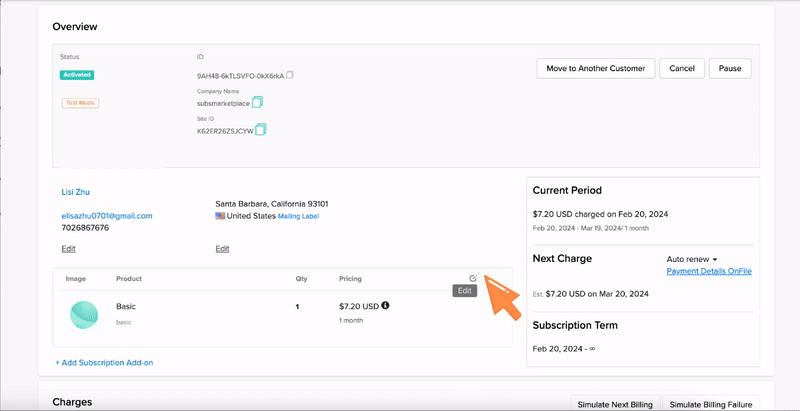
Base Plan and Add-On Management Concepts
Base Plan Management
Base plan management refers to the strategies, tools, and procedures used to define, offer, and administer a subscription or service's primary or foundational offerings. In many subscription models, the base plan is the core product or service that a customer subscribes to, and it may be augmented with additional features or services, typically known as "add-ons."
In a SaaS offering like cloud storage, base plans might be categorized by storage capacity, e.g., 50GB, 200GB, and 2TB plans. Each plan has its distinct pricing and set of features. Customers can choose a plan that fits their needs and budget, and they might later upgrade to a plan with more storage as their requirements grow.
Add-On Management
Add-on management pertains to the strategies, tools, and procedures used to handle, distribute, and bill for supplementary features or services that enhance a primary product or service. This concept is commonly seen in software industries, particularly in SaaS (Software as a Service) offerings, but it can also apply to other sectors.
Using the same example earlier, in a SaaS offering like cloud storage, the primary offering might be the storage space, but add-ons could include enhanced security features, collaborative tools, or advanced backup options. Through add-on management, the service provider would identify these add-ons, set pricing, ensure they integrate well with the main storage service and offer support for them.
Base Plan & Add-on Relationship
The relationship between the base subscription and its related add-ons is crucial. Base subscriptions and their respective add-ons have a parent-child relationship, a hierarchy akin to the arrangement of a tree with multiple branches.
A simple analogy to illustrate this relationship is a country and its respective states or provinces: The country represents the base subscription, while the states or provinces are the add-ons. Just as the geographical identity of a state is tied to its country, an add-on is tied to its base subscription. A state cannot exist without a country, just as an add-on depends on a base subscription. And if the country (the base subscription) is switched, naturally, the states or provinces (the add-ons) associated with it must change too, reflecting the new relationship. In this way, the base subscription effectively 'sets the stage' for the add-ons it can support.
Base Plan and Add-On Management at FastSpring
Before Redesign
Prior to the UX ReDesign, the system retained the add-ons from the original plan and failed to display or apply the add-ons that are typically associated with new plan. This results in configuration issues and billing implications:
- The system does not properly transition and display the relevant add-ons for the newly selected plan.
- Users expect to see the add-ons associated with their selected plan but they instead see unrelated add-ons, which confuse them.
- Rectifying billing errors due to the misconfiguration involve refunds, credits, or adjustments in subsequent billing cycles, adding complexity to the billing process.
After the Redesign
After the redesign, the system manages add-on changes effectively resulting in the following:
- The system automatically retains an add-on common to both plans, introduces add-ons that are part of the new plan, and removes an add-on that is not part of the new plan.
- The user receives a detailed notification highlighting the changes in their subscription, outlining the add-ons they've gained, and the ones they no longer have access to.
- When prorated, the system prorates the charges based on the time spent on each plan and accounts for the cost of the new add-ons. The user's invoice clearly itemizes these changes, ensuring transparency.
- The base plan and its related add-ons can now be managed on a single page.
- Limited the ability to edit active trials. The expiration date can be extended, and can add/remove a coupon.
Note that subscription plans currently in active trial period are no longer editable in this redesign workflow.
Guidelines for Effective Base Plan and Add-on Management
Understanding the interplay between base plans and add-ons is vital to offer flexibility while maintaining structure. This balance is achieved through rules that guide the interaction between the base subscription and its related add-ons. These rules are not only pivotal in determining the selection choices available to users but also influence the quantity attributes of the add-ons based on the properties of the base subscription.
Add-on Selection Rules
The setting on the base subscription dictates the selection rules on the add-on items:
- If the base plan is set to Single Choice then all related add-ons are displayed but users can only select one.
- If the base plan is set to Multiple Choice, the all related add-ons are displayed and users can choose as many as desired.
- If the base plan is set to Require Selected, then at least one add-on must be selected as part of the base plan.
Add-on Inherit Quantity Rule
If 'inherit quantity' is checked on the base subscription, then the add-on quantity attribute will exhibit the same properties. There are currently three:
- The Editable setting means that if the base plan quantity is adjustable, the add-on quantity can be modified.
- The Locked setting means that if the base plan quantity is locked, then the add-on can not be changed.
- The Hidden setting means that if the base plan quantity is hidden, then the add-on quantity is not displayed.
Navigating to Base Plan Options
Locate the section labeled "Base Plan." Here, you'll find a dropdown menu that lists available base plan options for the current store. Click on the dropdown menu to view available plans. Then select your desired plan from the list.
Navigating the Add-on Panel
Add-on items can be managed on the same page as the base subscription. Available add-ons for the currently selected base subscription are presented in a new add-on panel, either single or multi-selection.
Here, you can:
- Add a new add-on: By clicking the “+” sign, you can add an add-on not already part of the subscription.
- Remove an existing add-on: By clicking the trash can, you can delete an add-on from the subscription.
- Edit existing add-on: You can also adjust attributes such as price, quantity, coupon, and tax (if applicable) on an existing add-on.
Next Period Date
The "Next Period Date" attribute plays a crucial role in managing subscriptions. It essentially controls when a subscription renews, providing the flexibility to adjust the length of the current subscription period. If the next period date is set to a date earlier than the current renewal date, it shortens the current subscription period. Conversely, if set to a date later, it extends it. This guide will help you understand when and how to effectively utilize this feature.
- If a customer has concerns about their subscription, you can extend their current subscription period, providing them extra time to use the product or service.
- If a customer wants to align their subscription renewal with a specific date (e.g., the start of a month or payday), adjusting the next period date can help meet their needs.
- Adjusting the subscription period to end earlier is no longer an option; however, extensions remain feasible for added flexibility.
- For promotional or loyalty programs, you may want to offer an extended subscription period as a reward. Changing the next period date can implement this reward seamlessly.
End Date
In the context of a SaaS (Software as a Service) product, the "End Date" denotes the specific date when a user's subscription term concludes, and their access to the software is no longer active. At minimum, this can be updated to the day before the subscription renews. When the end date is updated, it changes an auto renewing subscription (renews indefinitely) to a termed subscription (limited time).
The following are examples of when this feature is useful:
- A customer with a project spanning a few months might benefit from a subscription that can be ended on the project completion date.
- A customer with a unique contract agreement can align the product precisely with the contractual obligations, preventing any access interruptions.
Next Period Date and End Date
When both the next period date and end date attributes are changed, at minimum, the end date is set a day before the next period date.
Coupon
If a product is accompanied by a discount through a configured coupon, and the coupon is in an active state, the update workflow enables users to add the coupon into the subscription. This streamlined approach empowers users to access the product with the associated discount, promoting a seamless subscription update experience.
Key UpdateOnly coupons that are valid for the specific subscription will be displayed in the dropdown list for selection.
The following are examples of when adding a coupon to subscription enhances end customer user experiences:
- Retain customers considering downgrading their subscription due to pricing concerns
- Apply a coupon that offers a discount for customers considering an upgrade to a higher-tier subscription
- Offer exclusive discounts to long-term subscribers as a loyalty incentive
Tax Exempt ID (Admin Only)
A tax ID exemption is a special status given by the government that lets certain people or groups avoid paying some taxes. It's like a reward for nonprofits, government folks, and schools. The government sets rules, and if you qualify, you get to save money on taxes.
Allowing tax-exempt IDs to be added or removed post-initial purchase ensures customers remain compliant with tax regulations and help them maintain accurate records and documentation, which is crucial for tax reporting and audits.
Edit, Review & Prorate Workflow
Edit Plan
This interface empowers administrators to tailor subscription plans with ease. Adjust your plan features, set pricing options, and view the impact of modifications in real-time.
Subscription Items: Select your preferred base plan from a dropdown menu. Apply a discount as a percentage or a specific amount to tailor your pricing to your customers' needs.
Add-Ons: Enhance your base plan with additional services or features, each with customizable pricing. Adjust the quantities or discounts to offer more value to your subscribers.
Subscription Term: Define the length of your subscription term with options for auto-renewal or a predetermined end date, giving you and your customers flexibility and control.
Coupon: Implement coupon codes to offer special promotions or discounts, adding an incentive for customer loyalty and acquisition.
Tax Exempt: For eligible subscriptions, apply tax-exempt status by entering an official tax exemption ID, ensuring compliance and accuracy in billing.
Preview: The preview pane on the right-hand side provides a snapshot of the subscription cost, incorporating any adjustments made to discounts, add-ons, or coupons, ensuring transparency and accuracy before finalization.
Review Plan
The "Review Plan" page is structured to facilitate a comparative review of a customer's current subscription against proposed changes. The layout is bifurcated into two sections: "Current Plan" and "Proposed Plan," each delineating the respective subscription details for a specified billing period.
Current Plan Section:
- This area displays the current active subscription period, with dates marking the start and end.
- It lists the base plan type and its cost.
- Following this, there are line items for various add-ons with individual quantities and prices, some displaying discounted prices.
- A subtotal is presented, followed by any tax calculations, culminating in the total amount due for the next billing cycle.
Proposed Plan Section:
- Mirroring the layout of the current plan, this section shows the proposed subscription period with corresponding start and end dates.
- The proposed changes to the base plan are itemized, including adjustments to quantities and the resulting costs.
- Similarly, the add-ons are itemized with proposed quantities and updated pricing, reflecting any discounts.
- A subtotal is provided along with the tax, leading to the total proposed billing amount.
At the top of the page, a progress indicator consists of numbered steps that guide the user through the subscription review process. The total cost for the next billing cycle is prominently displayed for both current and proposed plans, ensuring clear visibility for comparison. Finally, navigational buttons at the bottom of the page allow the user to proceed to the next steps in the process, such as previewing proration effects on the subscription costs due to the changes.
Preview Proration
The "Preview Proration" page provides a detailed view of the financial adjustments associated with changes to a subscription plan, comparing the prorated credits for the current plan and the prorated charges for the proposed plan.
Current Plan Section:
- The section outlines the specific period during which the current plan was active.
- A list of the base plan and add-ons appears with calculated prorated credit amounts. These calculations are based on the formula provided in the header, which accounts for unused days.
- The prorated credit for each item is listed, leading to a total prorated credit amount at the bottom.
Proposed Plan Section:
- This area specifies the period for which the proposed plan will be active.
- It similarly lists the base plan and add-ons with the calculated prorated charges, following the formula outlined, which accounts for the remaining days of the period.
- Each line item shows the prorated charge, and at the bottom, the total prorated charge is provided.
The page displays the formulas used for the prorated credit and charge calculations, ensuring transparency in how the amounts are derived. The time periods for which the prorations are calculated are clearly stated, along with the number of days considered from the total year (365 days). The total prorated credit from the current plan is subtracted from the total prorated charge of the proposed plan to yield the "Amount Due Now."
Navigational elements and actions are provided at the bottom, with buttons to either "Change without Proration" or "Change & Prorate Now," giving the user control over how they wish to proceed with the subscription plan changes.
Understanding Your Proration Options: Change without Proration
To apply changes effective at the next billing cycle without an immediate charge, select 'Change without Proration' at the bottom of the page. Upon clicking, you will be directed to the Subscription Overview. Here, a confirmation message with a link to the order details will be displayed. Should you wish to prorate the changes later, the 'Prorate' option will be available until the subscription's proration eligibility expires. Please note that certain subscription plans cannot be prorated. A list of these plans can be found in the Proration Eligibility matrix for your reference.
Prorate Now
If you prefer to apply the updates to the subscription and prorate the changes immediately, click the 'Prorate Now' CTA button at the bottom of the page. Just like the 'Change without Proration' option, you'll be navigated to the Subscription Overview page with a confirmation message and a link to the order detail page.
Text is provided to offer clarification on the financial implications of selecting this option:
- If the change results in additional costs, the customer will be billed and can access the product right away.
- Conversely, if the change results in a cost reduction, the customer will receive a credit, which will be applied to their most recent successful transaction.
Post-Change Proration Option
Even after changing a subscription plan, it is not uncommon to reconsider and decide to prorate the changes. This section will discuss how to prorate a recently changed subscription.
Subscription Overview Page
To determine whether a modified subscription is eligible for proration, find the 'Prorate' button on the top of the 'Subscription Overview' page. If proration is applicable, use this button to initiate the process. Upon clicking, you will be directed to the 'Review Proration' page, where you can assess and apply the prorated charges or credits.
Understanding Your Proration Options: Prorate
The 'Prorate' page provides you with a detailed overview of the potential charges or credits that might come from prorating. Once you have reviewed these implications and decide to apply proration to the subscription, use the "Prorate" CTA button. Clicking this button will apply the proration to the subscription, take you back to the "Subscription Overview" page, and display a confirmation message that the subscription has been prorated. This confirmation message will also contain a link to the order detail page that describes the transaction.
Back
Should you decide against applying proration, you can use the breadcrumb navigation at the top of the "Review Proration" page to return to the "Subscription Overview" page.
Updated 3 months ago