Product Variations
Product Variations are alternative representations of a product, bundle, or subscription. When you create a variation, FastSpring copies all configurations into a related product; all fields are customizable and do not affect the original product. You can use product variations to achieve the following:
- Offer variations as product offers for separate products.
- Customize the features available in each version of your product.
- Apply A/B testing of product prices, naming, or offers while maintaining the same parameters.
- Use variations for promotions instead of editing the existing product.
Product variations do not affect the pricing of original products, and all fields are editable.
Customers can only purchase one variation of the product at a time.
Create a Product Variation
- Navigate to the details page of the product, bundle, or subscription you would like to create a variation of.
- At the top, right corner, click Options > Create Variation. A popup appears.
- For Bundles: Click Create Variation at the bottom of the page.
- In the Product Path field, enter a product ID. FastSpring will apply the ID to the URL and internal referencing. This is not editable after you create the product record.
- Do not include spaces, punctuation, or special characters.
- In the Product Type field, select the type of variation you are creating:
- Regular: Create a single-purchase variation.
- Subscription: Create a variation with recurring billing. You can edit additional subscription properties after you create the variation.
- In the Visibility field, select whether the variation is public or private. Customers can access public variations in your store and purchase them on their own. Customers can only purchase private variations as product offers or from the storefront homepage if included.
- Click Add.
After you create the variation, click Edit on any field to further customize the variation.
Source Indicators
After you create a variation, FastSpring directs you to the details page. The right column displays a list of source indicators, which indicate whether that field’s value is linked to the original product.
If a value is linked to the original product, FastSpring applies each edit on the original product to that value.
Present a Variation as a Product Offer
Create a variation to discount the product’s price when a customer purchases it with other products. If they do not want the separate product, they will have to purchase the original version at full price.
- Create a product variation with a lower price than the original product.
- Set the variation as private to limit who can purchase the discounted product.
- Configure this as a product offers or options for a separate product.
Access Product Variations
Access variations from the original product’s details page to edit or remove them.
- At the top, left corner of the products details page, click the drop-down selector. This only appears if the product has one or more variations.
- Select the desired variation, or click Show All to display all variations on the original product’s details page.
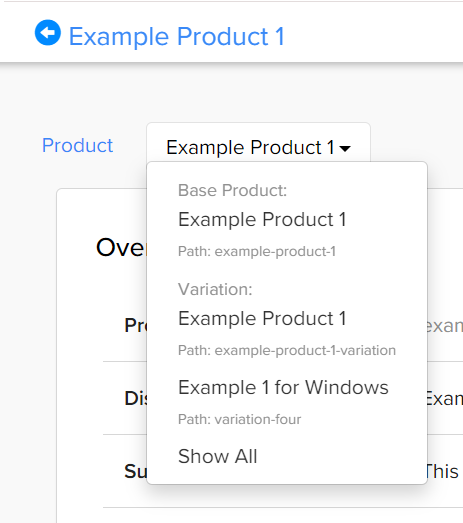
Updated 3 months ago