Product Offers
Use product offers to customize cross-sells and up-sells for your customers at checkout.
- Cross-Sell: Offer related or complementary products to customers at checkout.
- Up-Sell: Encourage customers to replace the item in their cart with a higher value one.
Cross-Sells
When you apply a cross-sell product to an existing product, FastSpring will display the cross-sell offer to customers on your web storefront. You can customize product variations to house unique discounts when a customer adds the product as a cross-sell, or limit the product availability.
Create a Cross-Sell Offer
- Navigate to the details page of the product you would like to add a cross-sell offer to.
- In the Related Offers section, click Add New > Add Product Offer.
- If you are editing a bundle, click the Add Product Offer button at the bottom of the page.
- In the Add Product offer dialog, select Cross-Sell.
- Below Display, enter a customer-facing message. Click the language drop-down to enter it in additional languages.
- In the Placement field, customize the sequence in which product offers appear on the storefront. This only applies if you configure 2 or more options for the product.
- In the Products field, type the title of the product you would like to offer as a cross-sell. Repeat for each cross-sell product.
- To offer a discount for the cross-sell item, configure a product variation for this field, and set it to private.
- Select the Pre-selected checkbox next to the product to automatically add the cross-sell to the customer’s cart. Customers can remove this.
- Save your changes.
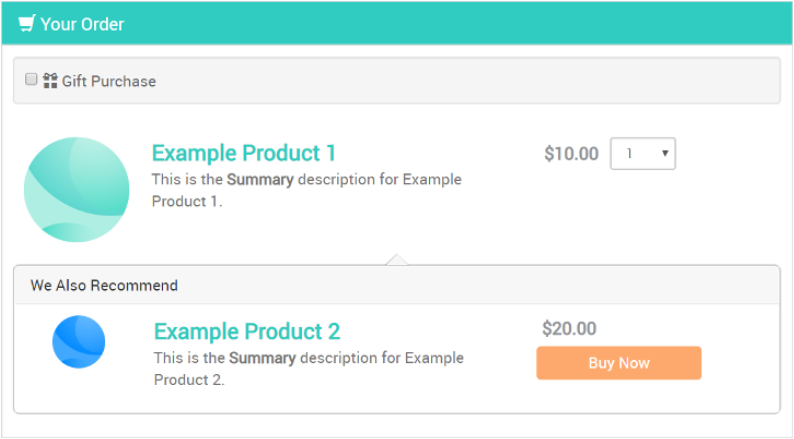
After you configure the cross-sell, it will appear on web storefronts each time a customer selects the associated product.
Recommendations for Cross-Sells
When you create a Cross-Sell, we recommend the following:
- The driving product and the cross-sell products must be regular products in your Store before you can create a Cross-Sell with them
- In Popup Storefronts, the optional cart can display up to 10 cross-sell offers via the Popup Storefront Cart. If you create multiple groups of Cross-Sells in the popup cart, only the display text from the first cross-sell group shows.
- A cross-sell product should relate to the product that the consumer adds to their order.
- Cross-sell products are usually more successful when they are less than 50% of the driving product’s price, and if they are offered with inexpensive products.
- Avoid Cross-Sells that increase the Order Total by 25% or more
- Avoid Products that are unfamiliar to the consumer
- Avoid a large amount of Cross-Sells for one driving product
Upsells
When you configure an upsell, customers can replace the original product with a higher value product at checkout. The upsell product typically has more features associated with it.
Create an Upsell Offer
- Navigate to the details page of the product you would like to add a cross-sell offer to.
- In the Related Offers section, click Add New > Add Product Offer.
- If you are editing a bundle, click the Add Product Offer button at the bottom of the page.
- In the Add Product offer dialog, select Upsell.
- Below Display, enter a customer-facing message. Click the language drop-down to enter it in additional languages.
- In the Placement field, customize the sequence in which product offers appear on the storefront. This only applies if you configure 2 or more options for the product.
- In the Products field, type the title of the product you would like to offer as an upsell.
- Save your changes.
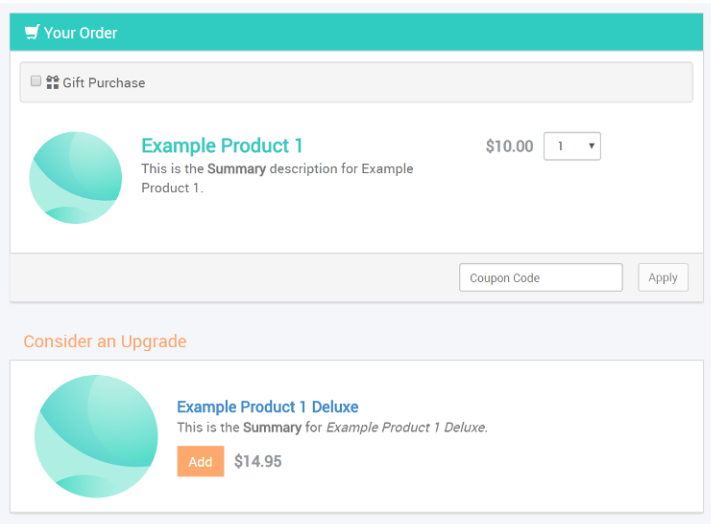
After you configure the upsell, it will appear on web storefronts each time a customer selects the associated product.
Recommendations for Upsells
When you create your Upsell, keep these in mind:
- The Upsell product should have the same features and branding as the original product, and it should serve as an upgrade.
- Make sure that the advantages of the Upsell are clear to the consumer.
- Avoid offering upsell products that increase the order total by more than 25%.
- Avoid offering a large number of Upsells for a single product.
Edit the Placement of Your Product Offer
Product offers only appear on web storefronts. To control the placement of each cross-sell or upsell, follow the steps below:
- Navigate to the Storefronts > Web Storefronts.
- On the applicable storefront, click Settings.
- On the left menu, select Promotions. In the Product Page section, select the position of the product offers.
Updated 3 months ago